The teams report overview page provides a quick summary of all teams' progress and compares their activity. This overview page is also a great way to get a glimpse at which teams are the most active.
Note that the dates shown in the reports correspond to the viewer's time zone. With the exception of Active learners and time spent learning where dates are in UTC.
Teams report overview
- To access your teams report overview page, select 'Teams' under the REPORTS section of your admin dashboard.
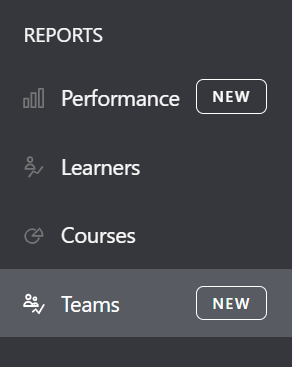
- The teams report overview page is organized into two sections:
- Summary information
- Courses in progress: Number of courses started by at least one learner before the end date and not completed within the period.
- Courses completed: Number of courses completed by at least one learner in the period.
- Total time spent learning: Total time spent learning in the period.
- Total coins collected: Total number of gamification coins collected by learners within the period.
- Team performance
- Team: Team name
- Active learners: Number of learners in the team who have spent time learning within the period.
- Average courses completed: The average number courses per active learner in the team.
- Average time spent: Average time spent on courses by active learners in the team within the period.
- Coins collected: Total number of gamification coins collected by the learners in the team during the period.
- Summary information
- You can filter all of the data in these sections by date and team status. You can also search for a specific team.

Summary information
- The first section on the teams reports overview is summary information. This section includes the following data:
- Courses in progress: Number of courses started by at least one learner, and not completed, within the time period.
- Courses completed: Number of courses completed by at least one learner in the period.
- Total time spent learning: Total time spent learning by all learners for all courses within the time period.
- Total coins collected: Number of gamification coins collected by learners within the period.
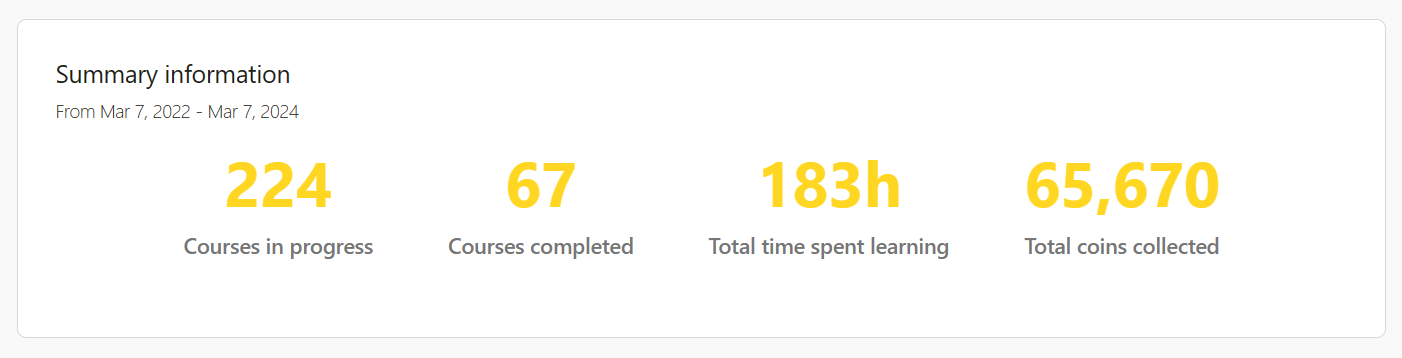
Team performance
- Each team listed in the Team performance section will show the following activity:
- Active learners: Number of learners in the team who have spent time learning on the courses within the period
- Average courses completed: Average number of completed courses per active learner in the team.
- Average time spent learning: Average time spent on courses by active learners in the team within the period.
- Coins collected: Total number of gamification coins collected by learners in the team during the specified period.
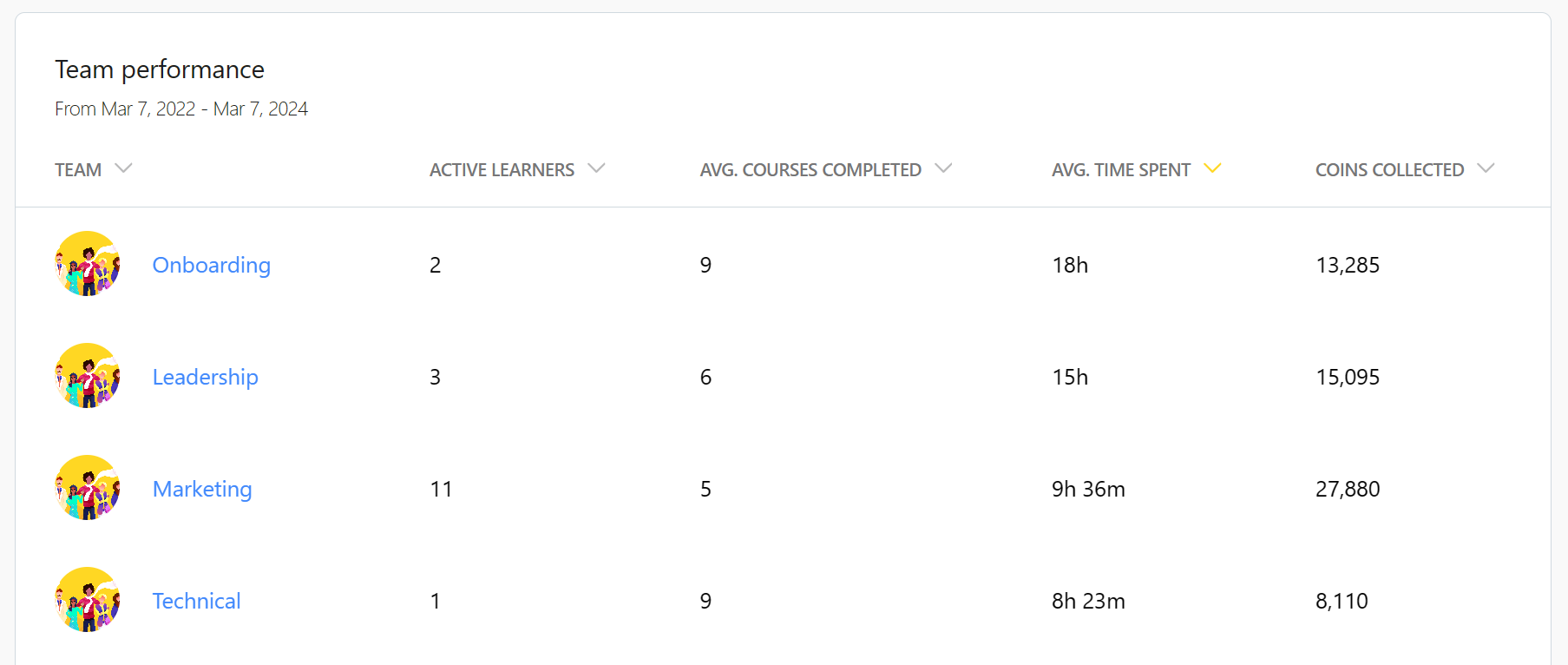
If you have any questions about the teams report overview, you can reach out to our support team at support@goskills.com.