The course report feature on GoSkills is perfect for tracking all of your learners progress on a specific course. Follow these steps below to quickly dive into the performance of your learners on a course.
Note that the dates shown in the reports correspond to the viewer's time zone. With the exception of Active learners and time spent learning where dates are in UTC.
Course report
- To access your courses reports overview page, select 'Courses' under the REPORTS section of your admin dashboard.
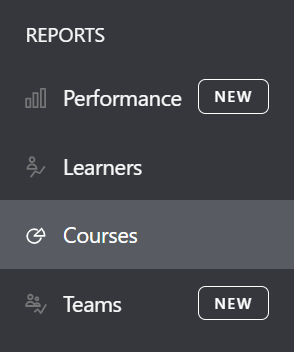
- Scroll down to the Courses section and select a course title to see its course report.
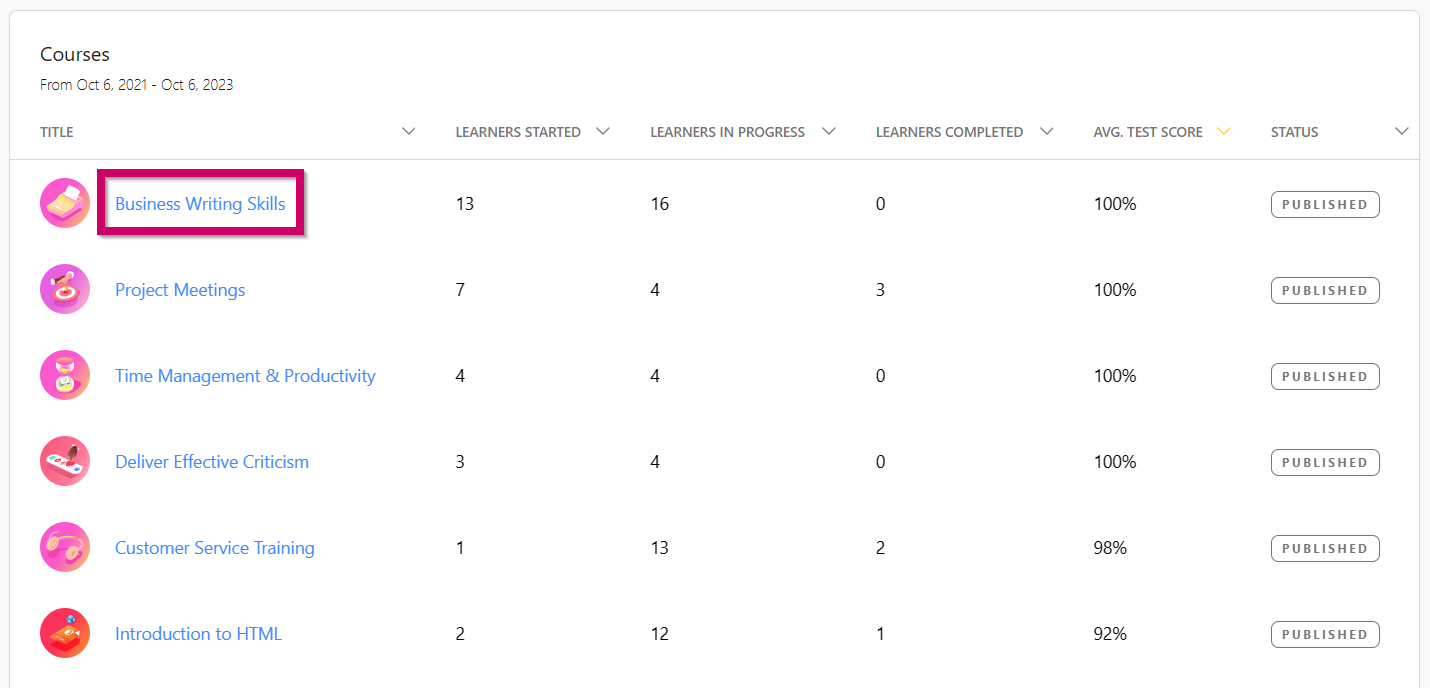
- This will take you to your course report which includes the following:
- Summary information
- Learners started: Number of learners who started the course within the period.
- Learners enrolled (live courses only): Number of learners enrolled in at least one class during the period.
- Learners in progress: Number of learners who started, but haven't completed the course, within the time period.
- Learners completed: Number of learners who completed the course in the period.
- Total time spent learning: Total tie spent by learners on the course in the period.
- Average completion time: Average course completion time among learners who completed the course in the period.
- Time spent learning: By month, how much time learners spent on the course in the time period.
- Enrolments (live courses only): By month, how many learners enrolled in at least one class during the time period.
- Test scores: Highest test scores per learner among the attempts takin in the period.
- Classes (live courses only)
- Start date: The date of the first session in the class
- Enrolled: Number of learners enrolled (e.g. Self, By Admin, Walk-in) in the class.
- Waitlisted: Number of learners waitlisted in the class
- Cancelled: Number of learners who cancelled the enrolment
- Completed: Number of learners who completed the class
- Completion rate: The percentage of learners who completed the class out of the total number enrolled.
- Average test score: Average of the highest test scores in the course
- Status: Current status of the class (e.g. Past, Upcoming, In-progress)
- Lesson performance
- No: Lesson order number
- Lesson
- Last accessed: Last date the lesson has been accessed
- Average time spent
- Average quiz score: Average of the highest quiz scores
- Number of completions: Number of learners who completed the lesson
- Completion rate: Number of learners who completed the lesson out of learners who started the course.
- Learner performance
- Name: Learner name or email
- Last accessed: Last date the learner accessed the course
- Time spent: Total time spent on the course by the learner
- Progress: Percentage of lessons completed in the course
- Score: Highest test score or SCORM score (if the course was imported)
- Completion date: Date the course was completed
- Enrolment status (live courses only): Status of the learner (e.g. Waitlist, Self-enrolled, Admin-enrolled, Cancelled, Walk-in)
- Status: Status of the learner in the course (e.g. Not started, In progress, Completed)
- Certificates: List of certificates earned in the course
- Test performance summary
- Learners started: Number of learners who started the test
- Learners in progress: Number of learners who started the test but haven't completed it yet
- Learners completed: Number of learners who completed the test
- Average test score: Average of the highest test scores learners achieved
- Average completion time: Average time the learners spent on the test
- Test performance
- Question: Question title of the current test
- Completion rate: Percentage of learners who completed the question in relation to the total number of learners who started the test
- Correct: Percentage of learners who correctly answered the question in relation to the number of learners who answered the question
- Incorrect: Percentage of learners who incorrectly answered the question in relation to the total number of learners who answered the question
- Course feedback
- Questions: Number of questions in the current feedback form
- Completions: Number of learners who completed the form
- Started not completed: Number of learners who started the form but have not completed it.
- Average completion time: Average time learners spend to complete the form.
- Summary information
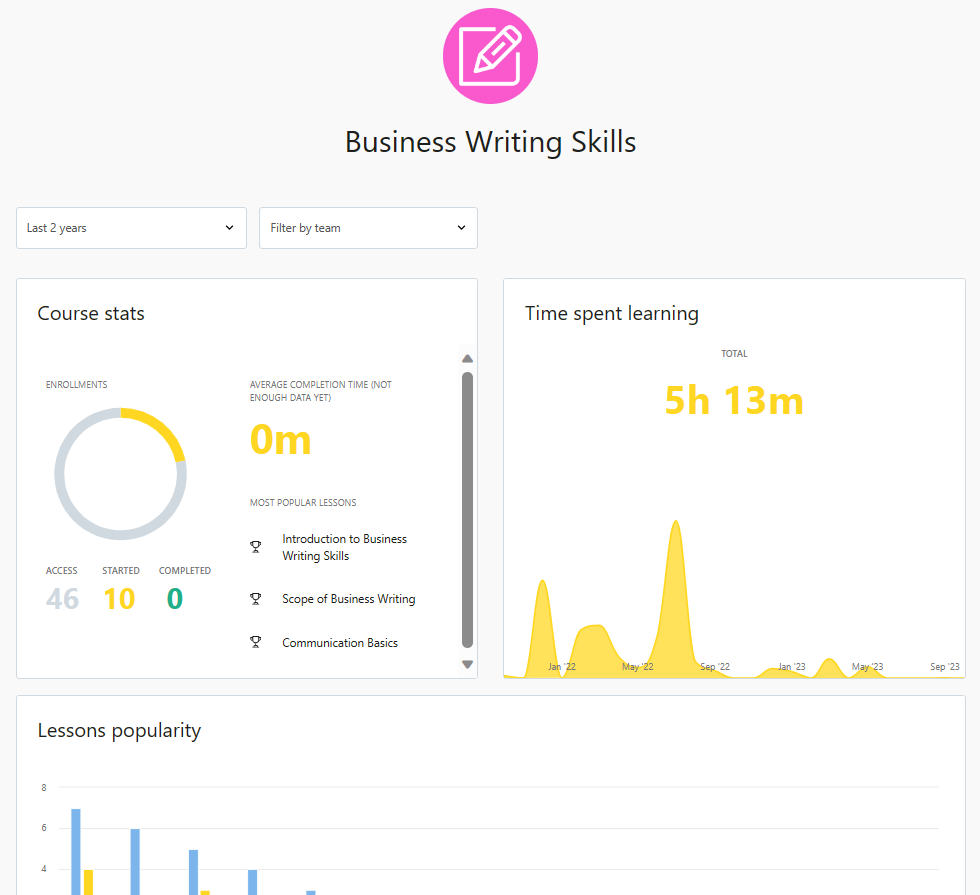
- You can also filter all of this course report's data by time frame and team.

- To access lesson-level reporting, select a Lesson under Lesson Performance.
- Summary information
- Learners not started: Number of learners who have not started the lesson during the time period.
- Learners in progress: Number of learners who've started, but not completed the lesson, within the period.
- Learners completed: Number of learners who completed the lesson within the period.
- Time spent learning: Average time spent per learner and total time spent learning on the lesson.
- Video insights
- Watched: Number of learners who watched the entirety of at least one video in the lesson within the time period.
- In progress: Number of learners who started watching at least one video in the lesson, without finishing it, within the period.
- Not started: Number of learners who have no started watching at least one video in the lesson during the period.
- Quiz performance: The highest quiz scores per learner per quiz
- Learner performance:
- Name: Learner name or email
- First accessed: First date the learner accessed the lesson.
- Last accessed: Last date the learner accessed the lesson.
- Time spent: Total time spent on the lesson by the learner.
- Average quiz score: Average of the highest quiz scores among all quizzes in the lesson.
- Completion date: Date the learner completed the lesson
- Status: Status of the learner in lesson (e.g. Not started, In progress, Completed)
- Summary information
- Scheduled class report (live courses only)
- Summary information
- Learners enrolled: Number of learners enrolled (Self, By admin, Walk-in) in the class within the period.
- Learners in progress: Number of learners who started the class, but didn't complete it, within the period.
- Learners completed: Number of learners who completed the class in the period.
- Total time spent learning: Total time spent on the class by learners.
- Enrolments: Number of enrolments by month within the period
- Test scores: The highest test scores per learner
- Learner performance
- Name: Learner name or email
- Enrolment status: Status of the learner in the class (Waitlist, Self-enrolled, Admin-enrolled, Cancelled, Walk-in)
- Test score: Learner's highest score on the test
- Status: Status of the learner in the class (In progress, Completed)
- Certificates: Certificates earned from the course.
- Summary information
If you have any questions about the course report feature, you can reach out to our support team at support@goskills.com.