Exporting reports can be beneficial when you want to share your learners progress or organize your training data into a customized format. Follow these steps below to export a report on GoSkills.
Note that the dates shown in the reports correspond to the viewer's time zone. With the exception of Active learners and time spent learning where dates are in UTC.
Export reports
- You can export your reports from GoSkills as an Excel spreadsheet. To navigate to reports, select one of the following options under the REPORTS section of your admin dashboard:
- Performance
- Learners
- Courses
- Teams
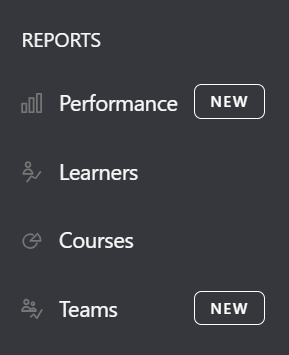
- In the top right-hand corner of your selected report, there is a yellow Export report button.
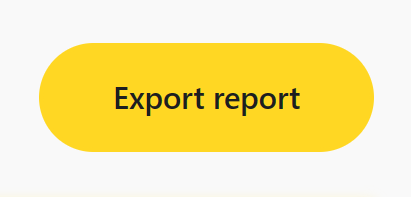
- Select this yellow button to see a drop-down menu of export options.
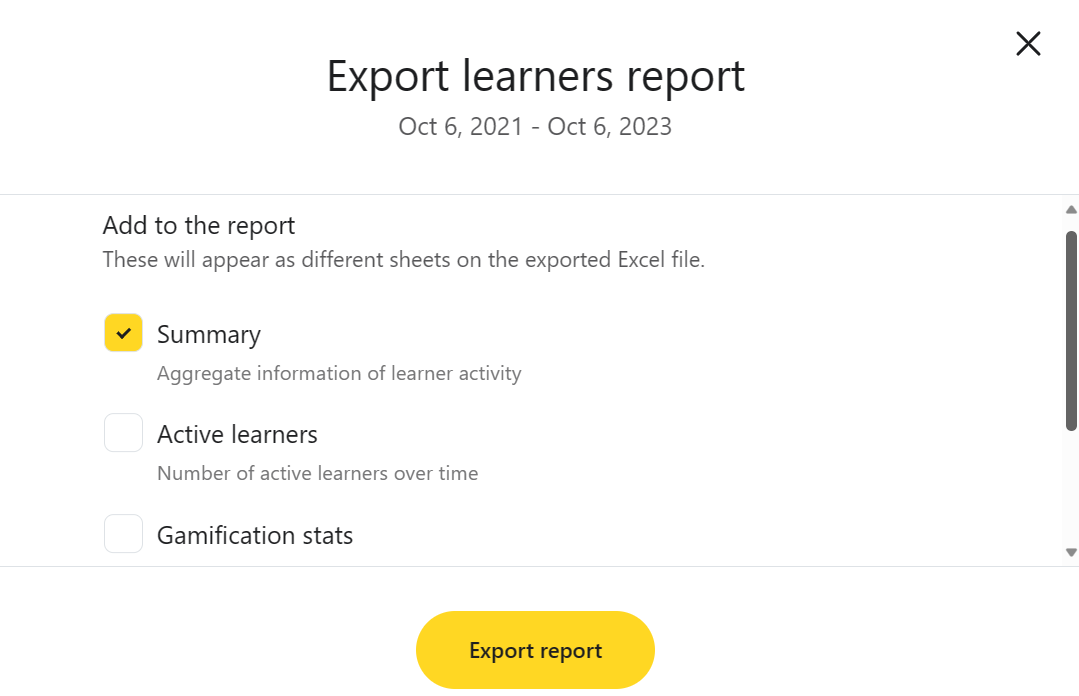
- Select the data you would like to export.
- Select Export report.
This will download an Excel spreadsheet of your report on your browser.
If you have any questions on how to export a report on GoSkills, you can reach out to our support team at support@goskills.com.