The courses report overview page provides a quick summary of course progress and your organization's total time spent learning. This overview page is also a great way to get a glimpse of your learners' progress on a specific course.
Courses report overview
- To access your courses reports overview page, select 'Courses' under the REPORTS section of your admin dashboard.
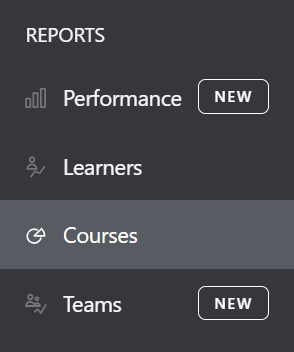
- The courses report overview page is organized into two sections:
- Summary information
- Courses
- You can filter all of the data in these sections by date, course type, course status, library, and team. You can also search for a specific course title.

Summary information
- The first section on the courses report overview is summary information. This section includes the following data:
- Courses started: Number of courses started by at least one learner before the end of the period.
- Courses in progress: Number of courses started by at least one learner, but not completed, before the end of the period/
- Courses completed: Number of courses completed by at least one learner in the period.
- Lessons completed: Number of lessons completed by at least one learner in the period.
- Total time spent learning: Total time spent in the period by the learners on courses taken.
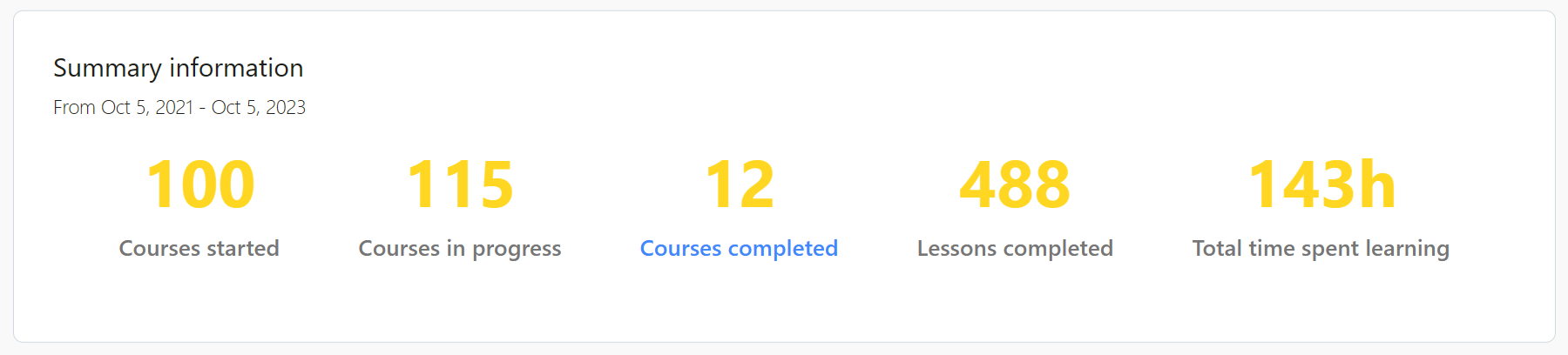
- If you select 'Courses completed' in this section, you will see a more in-depth reporting of the courses that have been completed by your learners.
You can find out more about the courses completed report here: Courses completed report
Courses
- Each course listed in the Courses section will show the following activity:
- Learners started: Number of learners who started the course in the period.
- Learners in progress: Number of learners who started the course, but didn't complete it, within the period.
- Learners completed: Number of learners who completed the course in the period.
- Average test score: Average of the highest completed test attempts within the period, or the SCORM score.
- Status: Current status of the course (Draft, Published, Archived)
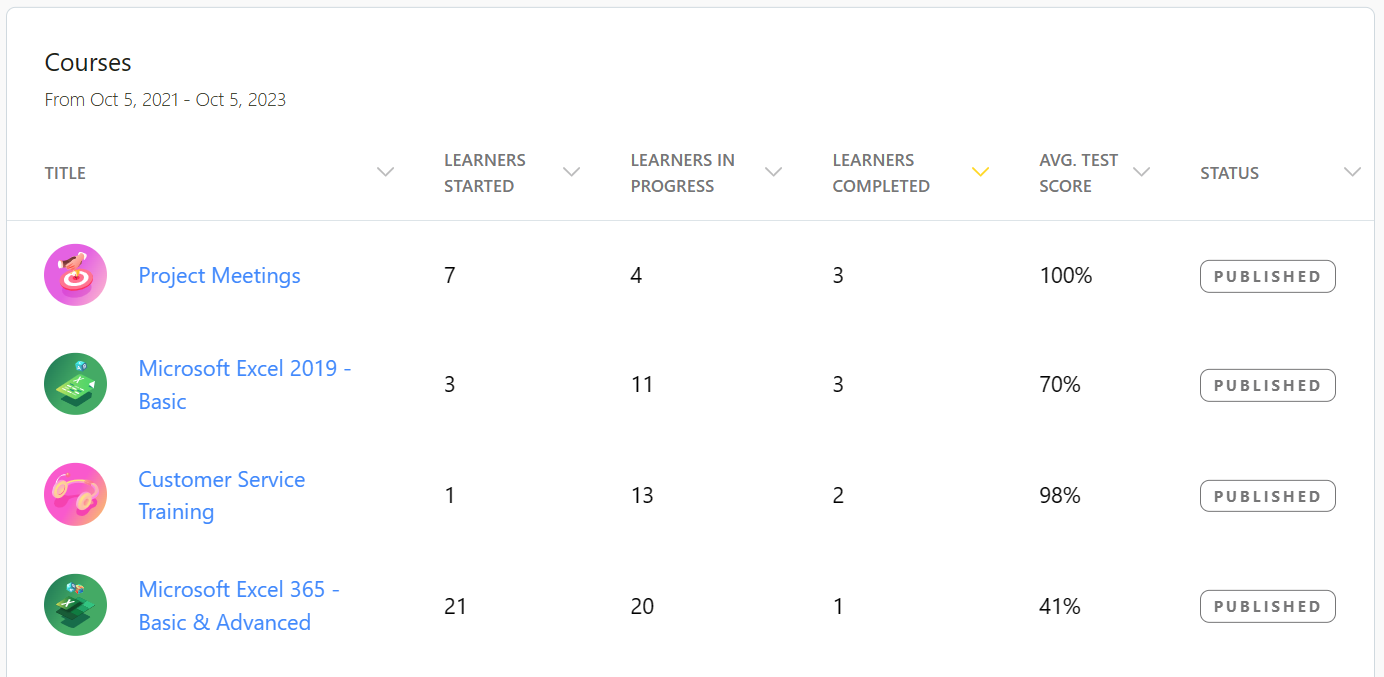
If you have any questions about the courses report overview, you can reach out to our support team at support@goskills.com.