The courses completed report provides a more in-depth reporting of the courses that have been completed by your learners. Follow the steps below to learn more about how to access and filter this report.
Note that the dates shown in the reports correspond to the viewer's time zone. With the exception of Active learners and time spent learning where dates are in UTC.
Courses completed report
- To access your courses reports overview page, select 'Courses' under the REPORTS section of your admin dashboard.
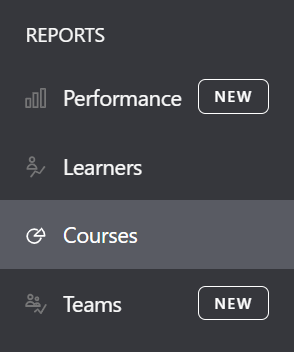
- Select 'Courses completed' in the Summary information section.
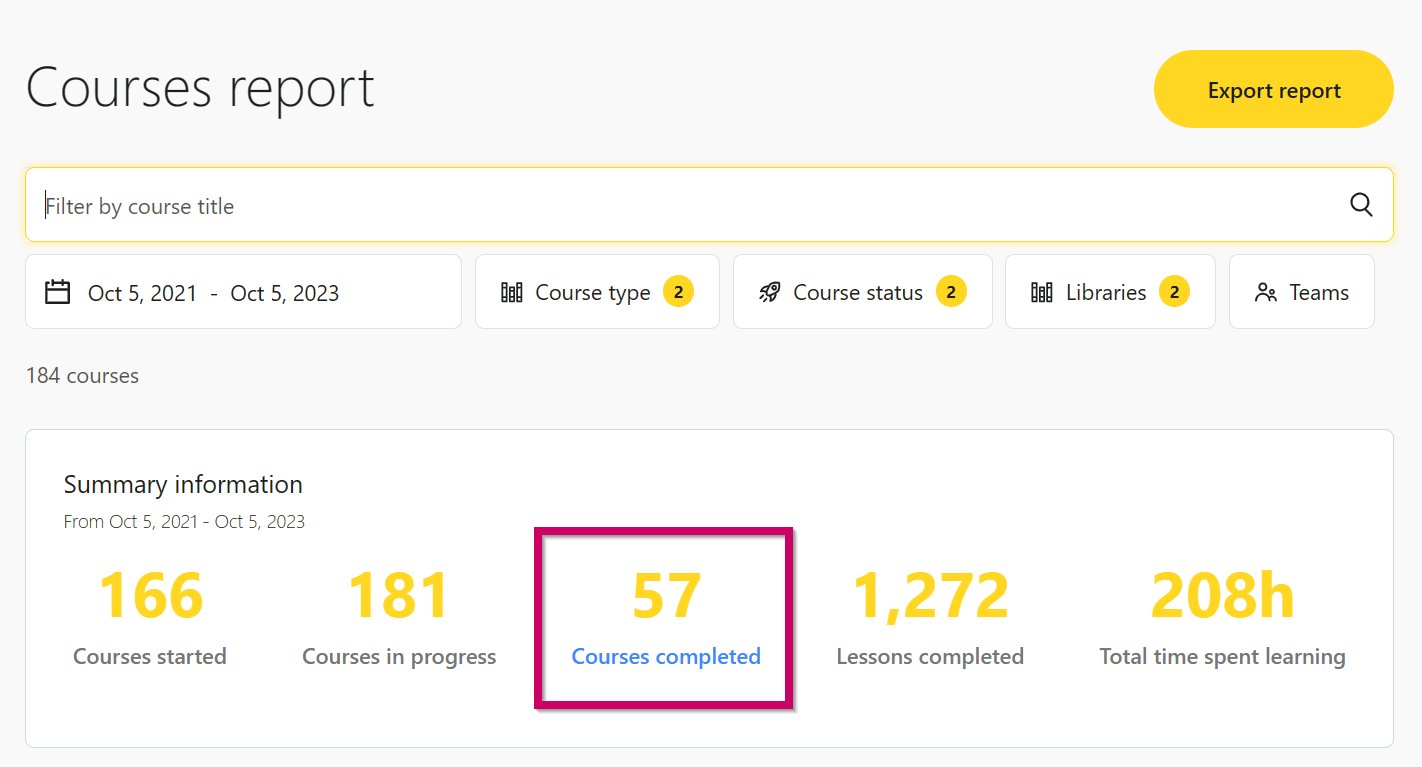
- This will take you to your courses completed report which includes the following:
- Name of learner
- Course title
- Time spent learning: Total time spent on the course
- Completion date: Date of first course completion
- Certificate(s): List of certificates earned
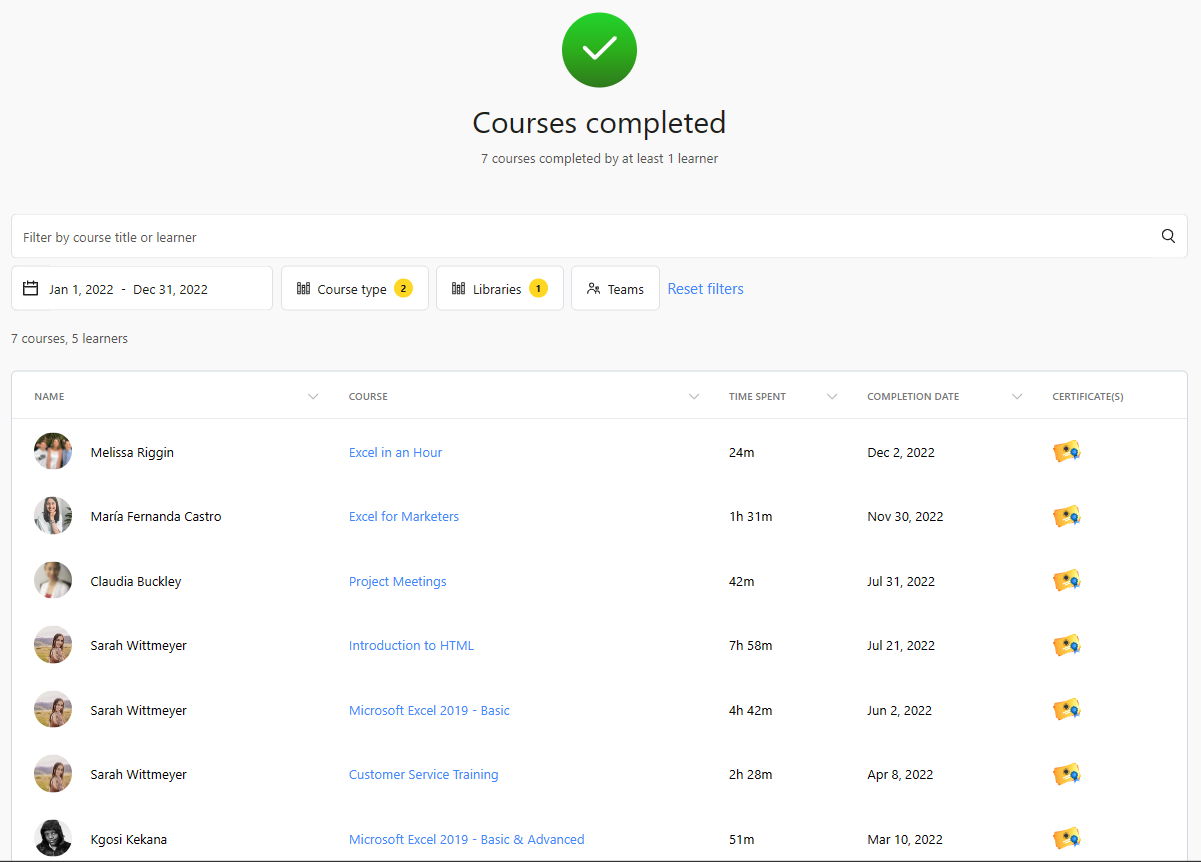
- You can filter all of this report's data by date, course type, library, and team. You can also search for a specific course title or learner.

If you have any questions about the courses completed report, you can reach out to our support team at support@goskills.com.