The performance report overview page provides a quick summary of your learners progress on their assigned courses. This is a great way to quickly see if assignments are overdue or haven't been started yet.
Note that the dates shown in the reports correspond to the viewer's time zone. With the exception of Active learners and time spent learning where dates are in UTC.
Performance report overview
- To access your performance report overview page, select 'Performance' under the REPORTS section of your admin dashboard.
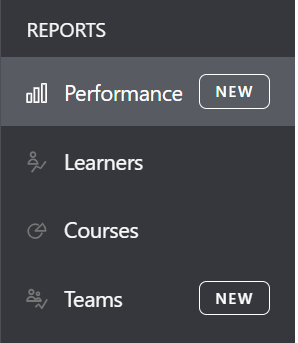
- The performance report overview page is organized into two sections:
- Summary information
- Learner performance
- You can filter all of the data in these sections by date, course type, libraries, and teams. You can also search for a specific course by title or for a specific learner.

Summary information
- The first section on the performance report overview is summary information. This section includes the following data:
- Active assignments: Number of assignments accessed or completed (including not started) during the selected period.
- Learners in progress: Number of learners who have started at least one course but haven’t yet completed it before the selected end date
- Learners completed: Number of learners who have completed at least one course before the selected end date
- Overdue assignments: Assignments not completed by the due date (if due date is before the end date).
- Total time spent learning: Combined time learners spent on courses during the period.
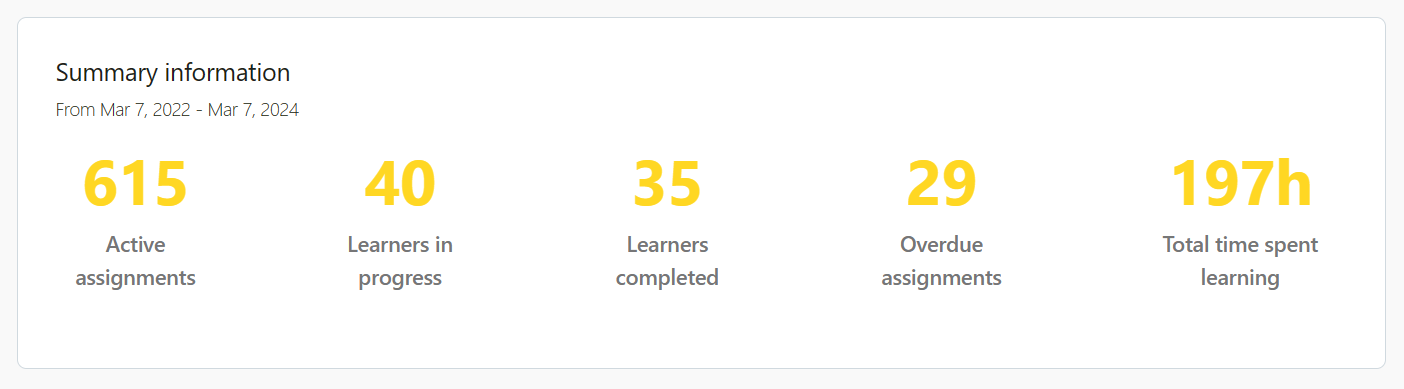
Learner performance
- The Learner performance section shows the following data:
- Learner: Name or email (if no name is available)
- Course: Title of the course
- Last accessed: Most recent access date by the learner
- Time spent learning: Time spent on the course within the selected period
- Due date: Assignment due date
- Completion date: The date the learner completed the course
- Status: Shows whether the learner has started (In progress), completed or not started the course.
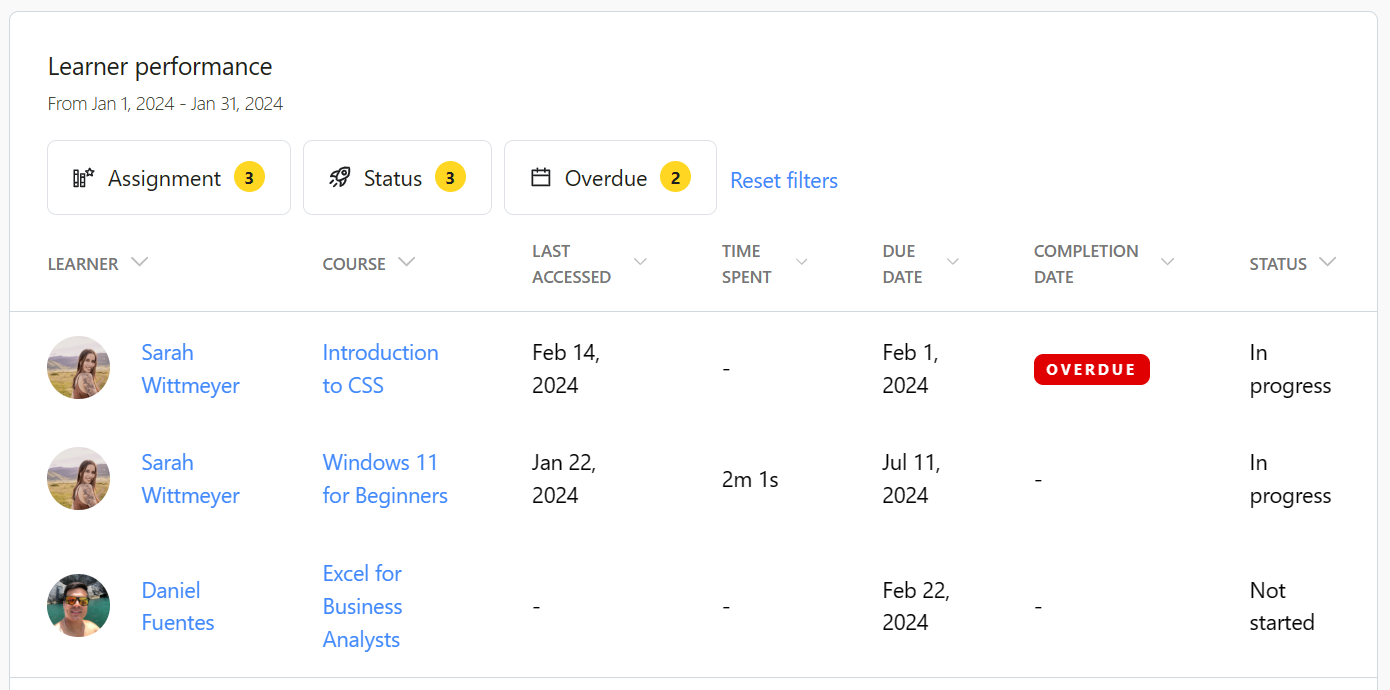
- Selecting a learner's name from this section will take you to their learner report.
- Selecting a course title from this section will take you to its course report.
★ Pro Tip ★
- If you want to quickly see which course assignments are Overdue, you can use the Overdue filter in this section to see what assignments still need to be completed.
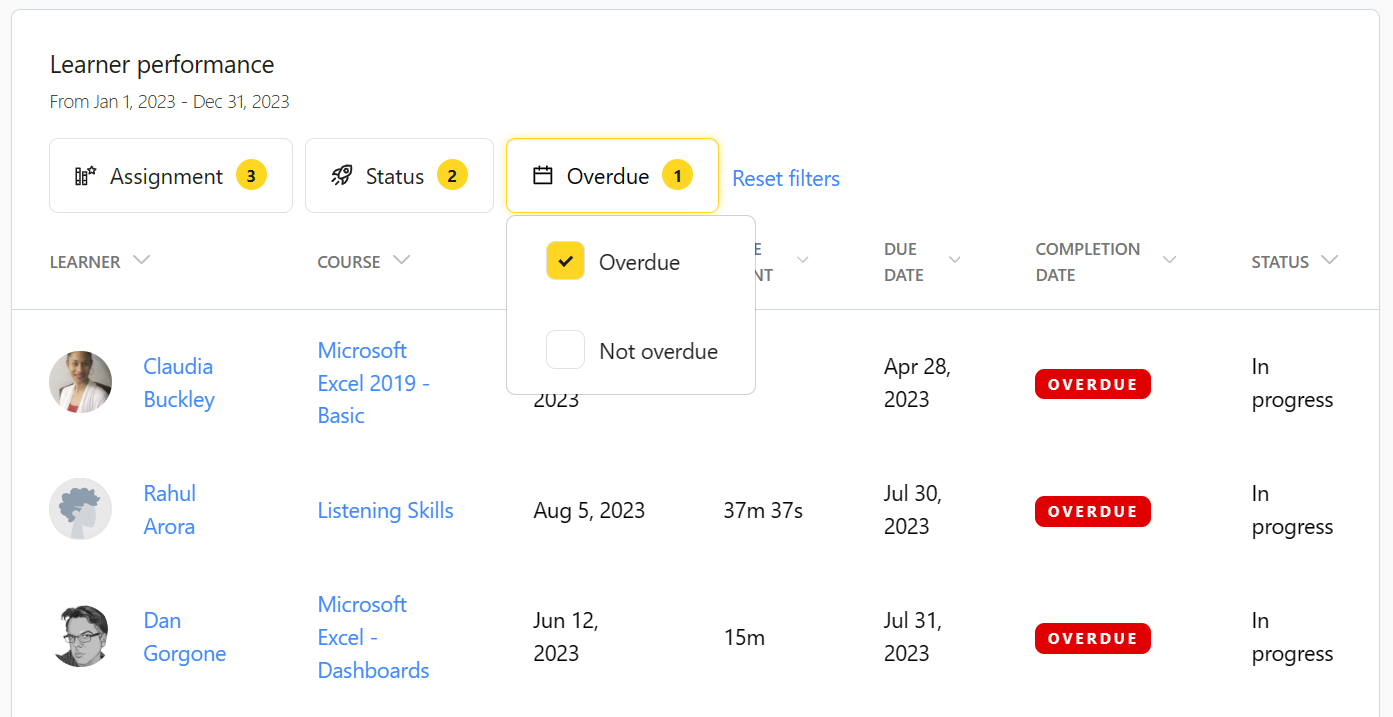
If you have any questions about the performance report overview, you can reach out to our support team at support@goskills.com.