The learner report feature on GoSkills is perfect for tracking all of a specific learner's progress on their training. Follow these steps below to quickly dive into a learner's training performance.
Note that the dates shown in the reports correspond to the viewer's time zone. With the exception of Active learners and time spent learning where dates are in UTC.
Learner report
- To access your learners reports overview page, select 'Learners' under the REPORTS section of your admin dashboard.
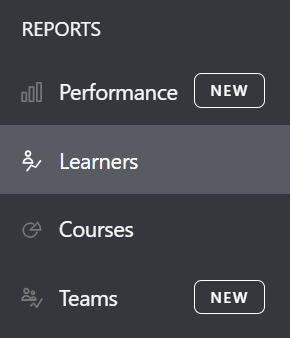
- Scroll down to the Learner performance section and select a learner’s name to see their learner report.
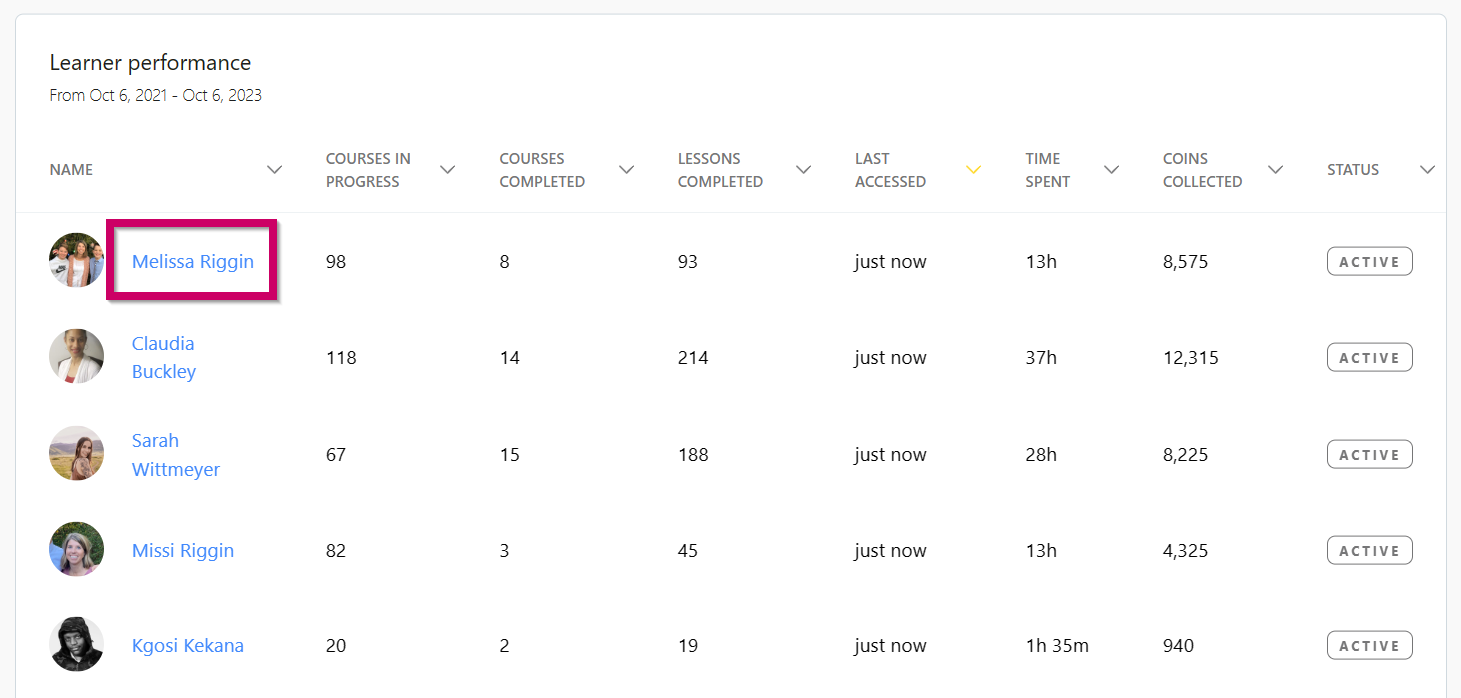
- This will take you to your learner report which includes the following:
- Summary information
- Courses started: Number of courses the learner started within the selected period.
- Courses in progress: Number of courses the learner started before the end date and did not complete during the period.
- Courses completed: Number of courses the learner completed during the period.
- Total time spent learning: Total time spent across all courses by the learner during the period.
- Time spent learning: By month, how much time the learner has spent on the course
- Gamification stats: Learner's current gamification level and total coins earned.
- Activity log: Timeline of learner activity (e.g. starting, completed, or reviewing courses.) For learners who are also admins, this also includes courses management actions such as publishing, updating, or archiving courses.
- Courses
- Title: Course title
- Last accessed: Most recent date the learner accessed the course
- Assigned: Indicates whether the course was assigned to the learner.
- Time spent: Total time spent on the course
- Test score: Highest test score achieved in the course
- Completion date: Date of first course completion
- Status: Learner's current course status– Not started, In progress, or Completed.
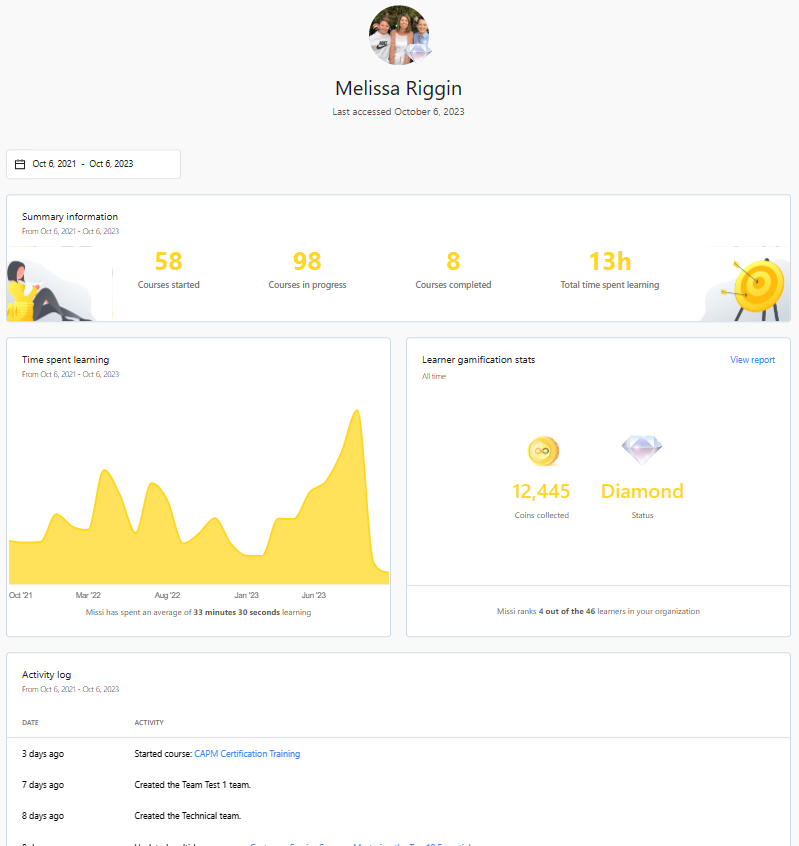
- You can also filter all of this learner report's data by date.
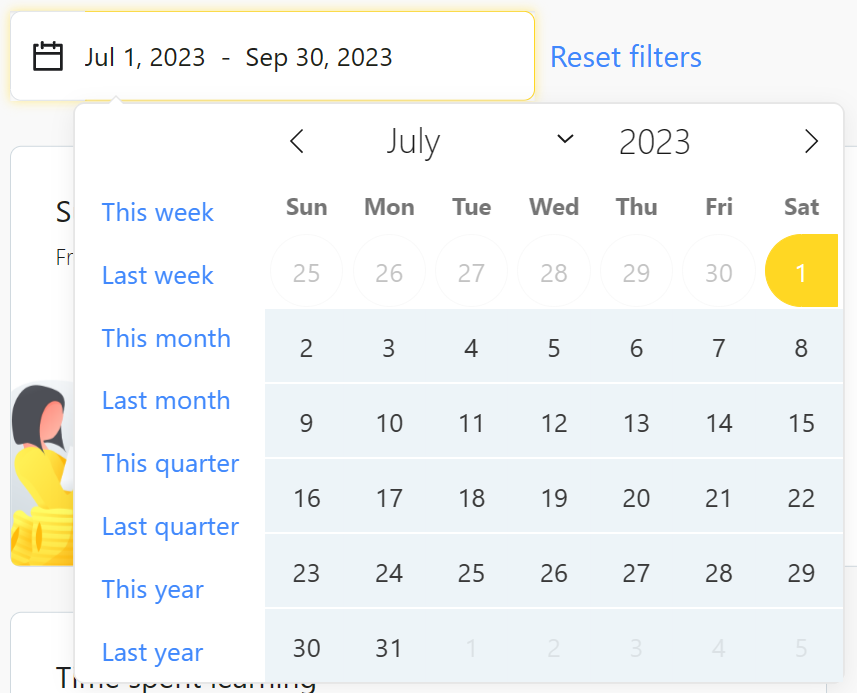
If you have any questions about the learner report feature, you can reach out to our support team at support@goskills.com.