Looking to modify your license count? Find out how to manage your licenses and modify your plan options below.
Managing licenses
- You can manage your licenses by selecting ‘Billing’ on your admin dashboard.
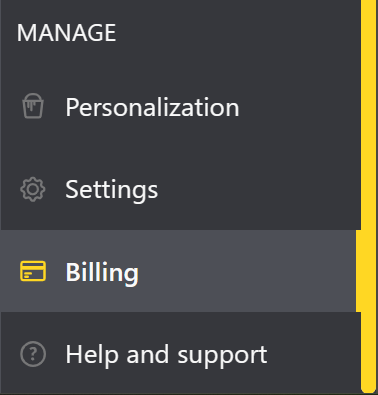
- Select 'Change Plan' to view your plan options.
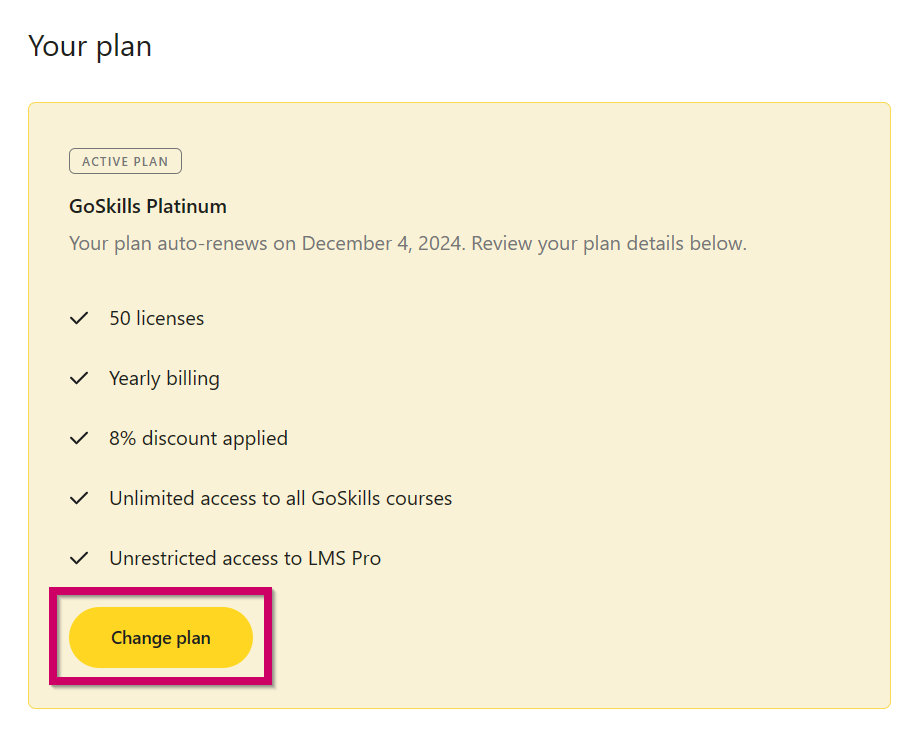
- This will allow you to upgrade the total number of licenses you would like to use on your organization's account.
- Once you select your new number of licenses, select 'Upgrade'.
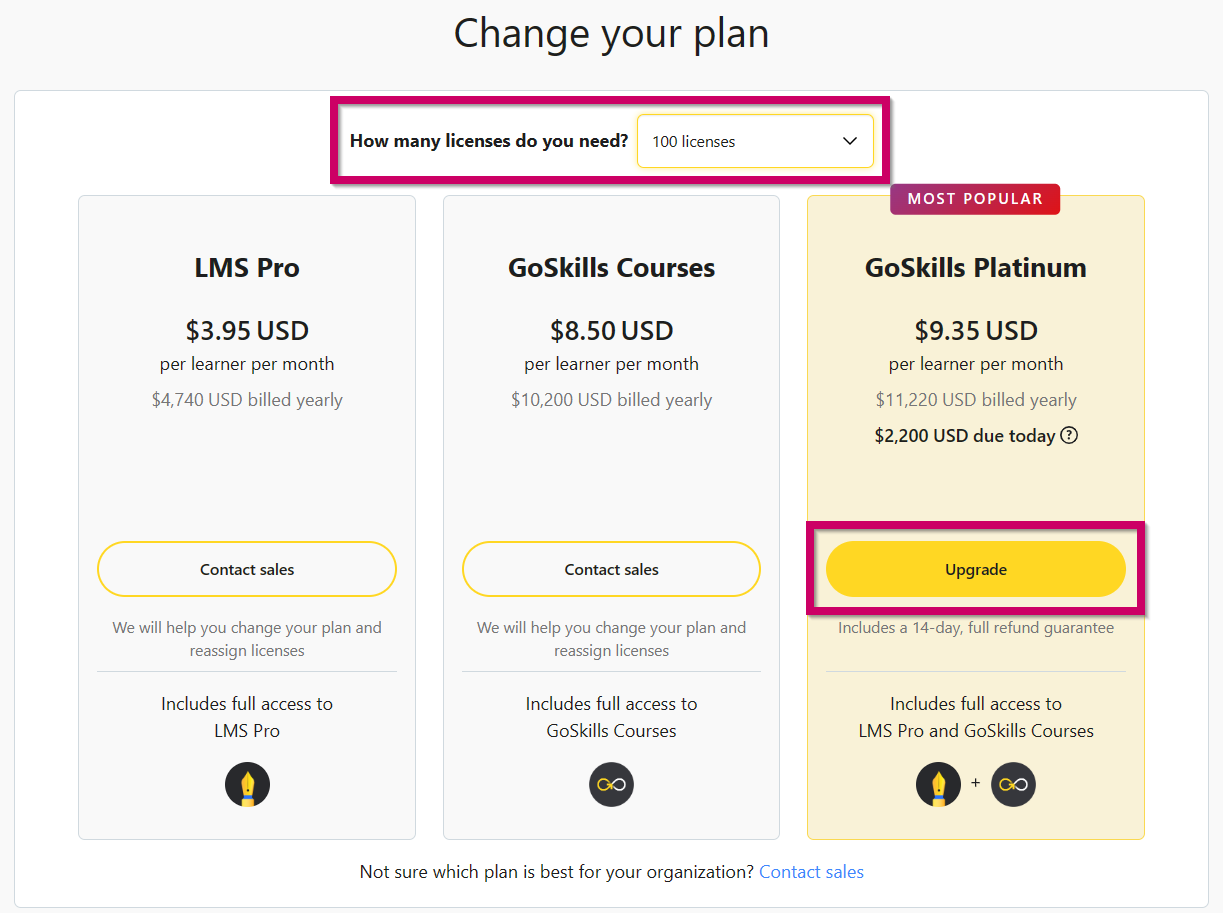
- Review your new total for your renewal date and see what you will pay right now for the additional licenses.
- If your payment information is not saved to the account, you will need to enter your payment details.
- Select 'Upgrade' to complete your purchase.
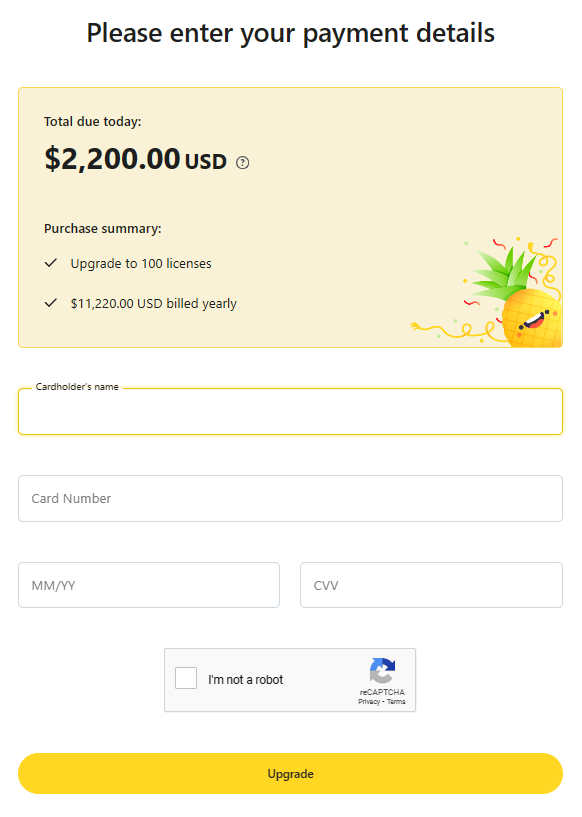
After purchase, your organization's account will immediately be upgraded and ready to go.
If you are looking to downgrade your plan, you can contact our sales team at sales@goskills.com for assistance.