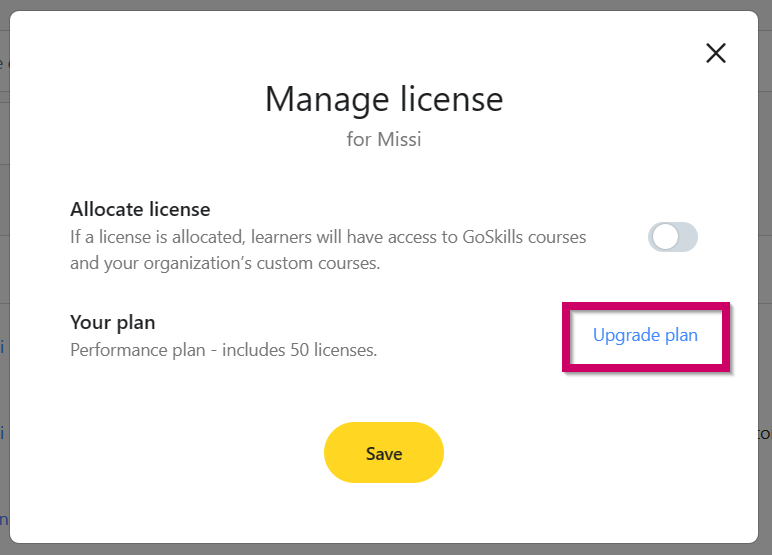As an admin, you may need to manage your learner's license by toggling their access on or off. You can follow these steps to adjust their access.
How to manage a learner's license
- You can manage a learner's license by selecting ‘Learners’ on your admin dashboard.
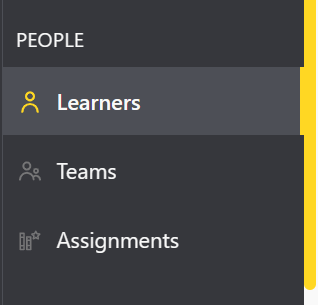
- Select the ⋮ menu in the learner's row.
- Select 'Manage license'.
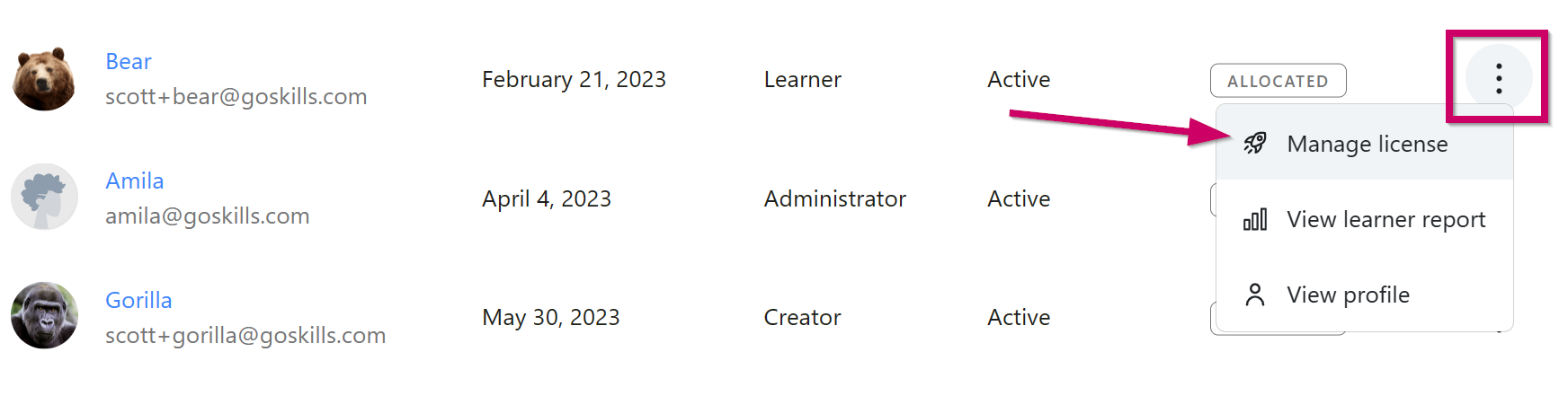
- Select the toggle.
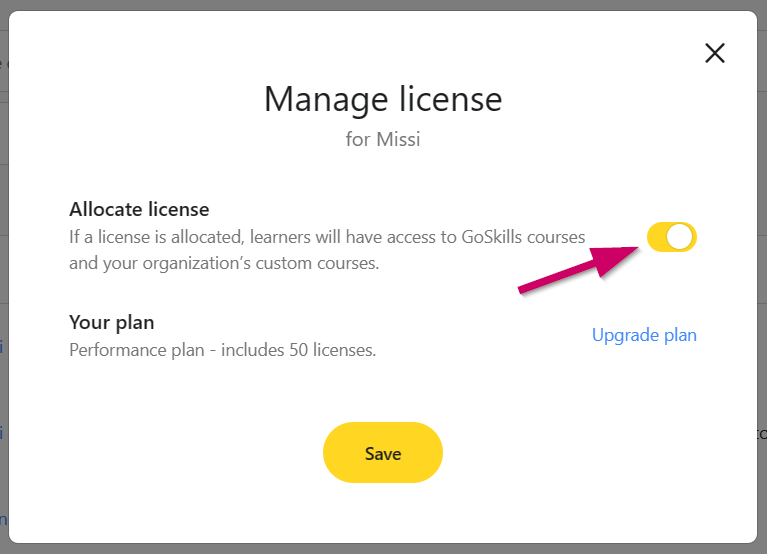
- Yellow toggle = This license has been allocated and the learner currently has unlimited access to the training library and/or any courses assigned to them by an Administrator.
- Grey toggle = This license is unallocated and the learner currently has limited access.
Don't worry—no progress will be lost while adjusting a learner’s license.
If you don't have enough licenses to allocate to all of your learners, you can upgrade your license count by selecting 'Upgrade plan' or contact our sales team at sales@goskills.com.