GoSkills Course Builder allows administrators to import already created course files from another creation tool or LMS.
Read below to find out how to import your course file.
Import a course
- To import a course, select 'Your courses' on your Course builder dashboard.
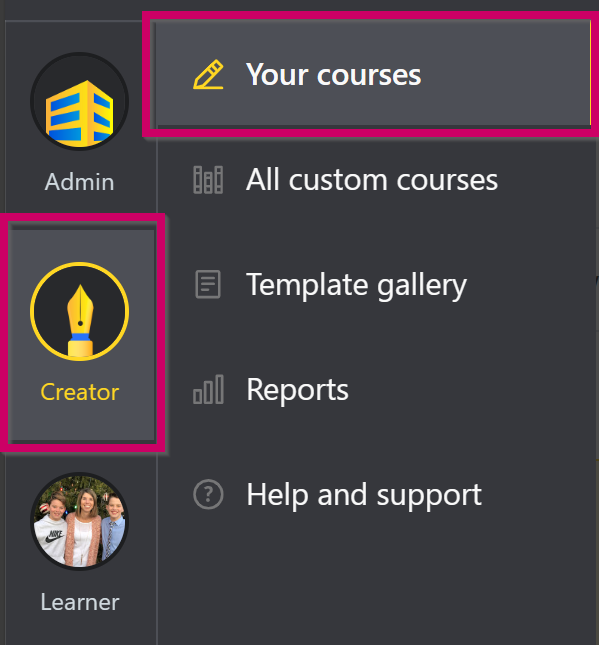
- Select 'Create a course' on the top right-hand side of your dashboard.
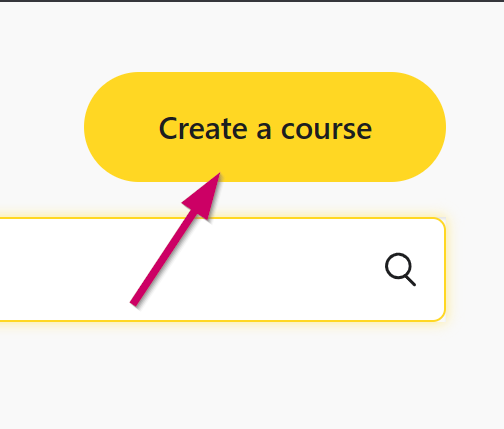
- Select the orange 'Imported course' card to the right.
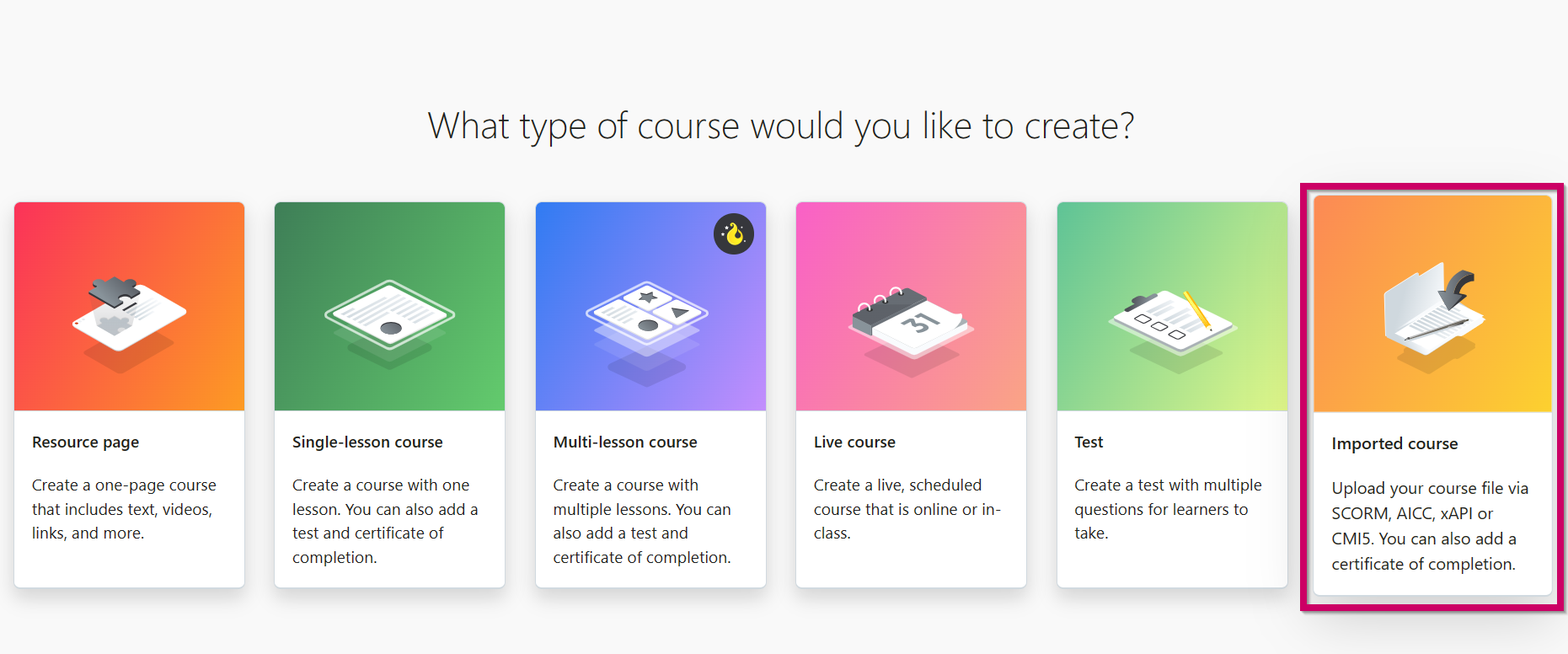
- This will create a course outline that you will then need to upload your course file into.
- Select the ⛭ Settings icon located at the top of this page. You will see the following message below:
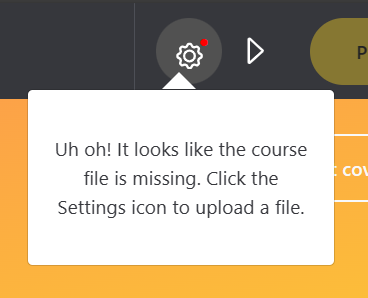
- Select 'Upload a file' on your course Settings page. This will allow you to browse your device files and select the course file you would like to upload.
- The types of files that can be uploaded are:
- All SCORM versions (SCORM 1.2, SCORM 2004 1st edition, SCORM 2004 2nd edition, SCORM 2004 3rd edition, SCORM 2004 4th edition)
- xAPI
- cmi5
- LTI 1.1
- LTI 1.3
- AICC
- The maximum file size our Course Builder currently allows is 2GB.
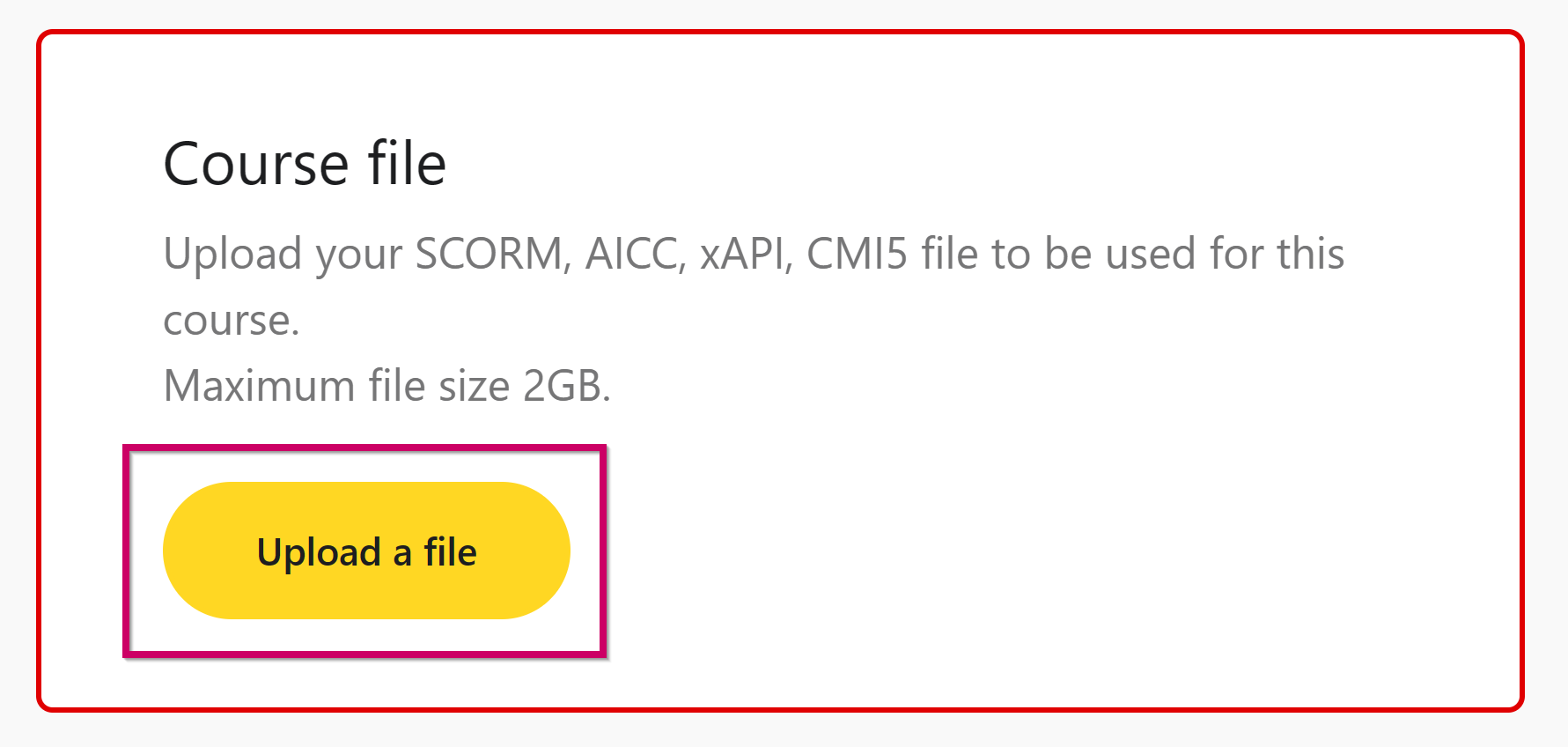
- Once your file is successfully uploaded, you can immediately publish and assign your imported course to your learners.
If you have any questions on how to import a course, you can reach out to our support team at support@goskills.com.