Let's unlock Genie's full potential! This guide will equip you with the skills to navigate GoSkills' AI assistant and transform your course creation workflow.
Create course content with AI
- To begin creating course content with AI, select 'Your courses' on your Course builder dashboard.
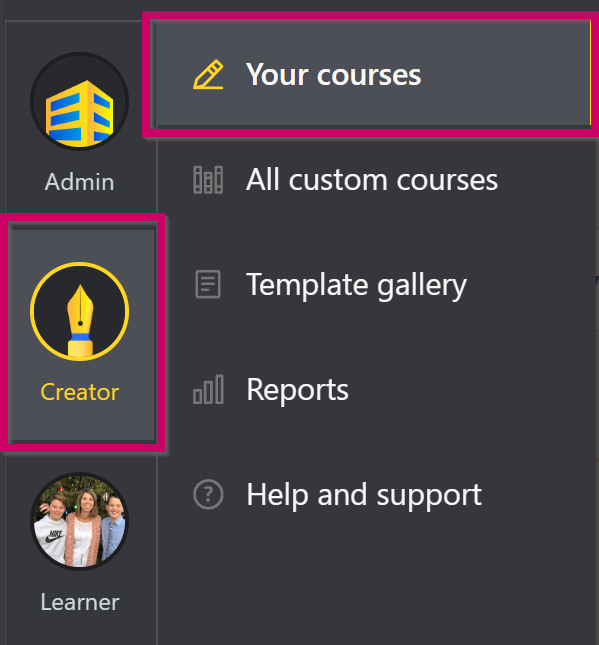
- Select 'Create a course' on the top right-hand side of your dashboard.
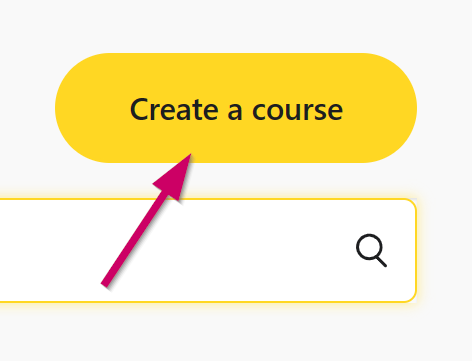
- Select the blue 'Multi-lesson course' card. You will see the Genie logo located on its upper right corner.
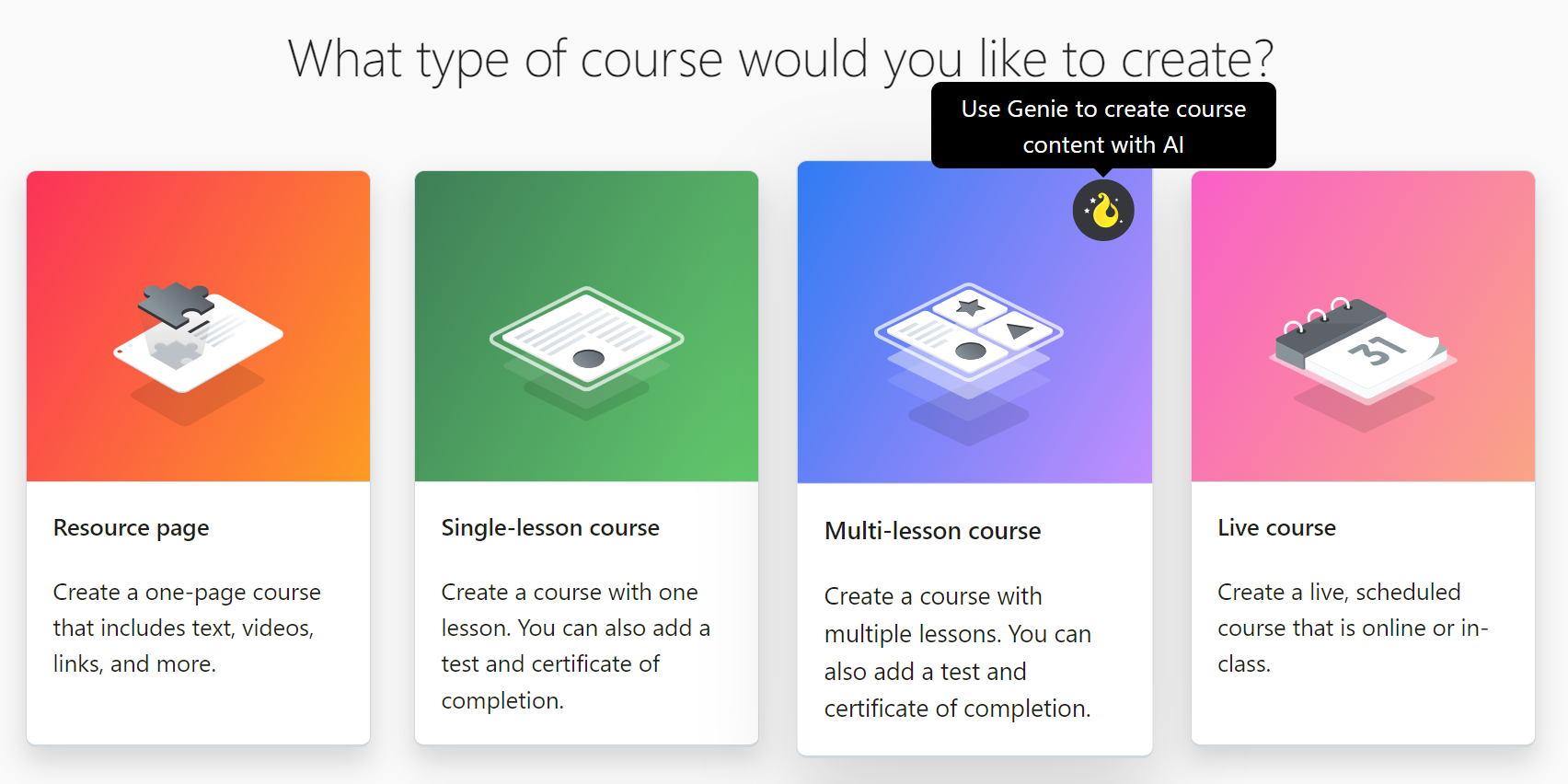
- This will create a course outline. Select 'Use Genie' at the top of the page to get started.
Want some additional tips and tricks for Genie? Check this out: Tips for Genie | GoSkills help center
As with all AI models:
- Genie may occasionally generate incorrect information or biased content.
- Before publishing your course, check to ensure that your content is accurate and truthful.
- Genie may decline inappropriate requests.