By default, SSO using Microsoft is enabled for personal GoSkills accounts as well as organization accounts. Organizations may disable Microsoft login in their settings if desired.
Administrator approval is required for organization accounts
Approval can be granted by during the sign in flow - see below. Alternatively, GoSkills is published in the Microsoft Entra ID application gallery - an administrator can enable GoSkills for their organization via the listing page. You can also enable GoSkills in the Azure portal when navigating to: Microsoft Entra ID > Enterprise Applications > New application, and searching for "GoSkills".
The sign in process
If you are a Microsoft Entra ID user, you require an administrator from your tenant to approve GoSkills before you can sign in:
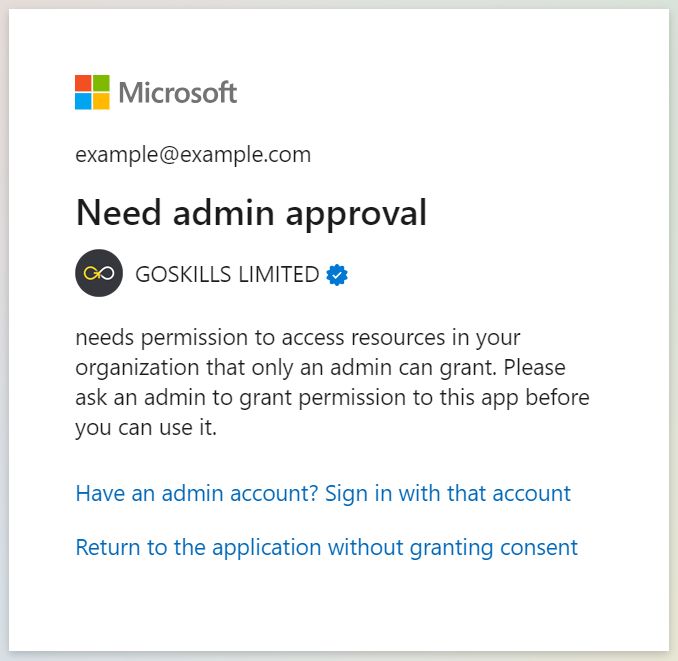
If you are an administrator, you will see the following approval prompt. GoSkills requires only the bare-minimum permissions to allow SSO (the user.read scope). You should consent on the behalf of your organization.
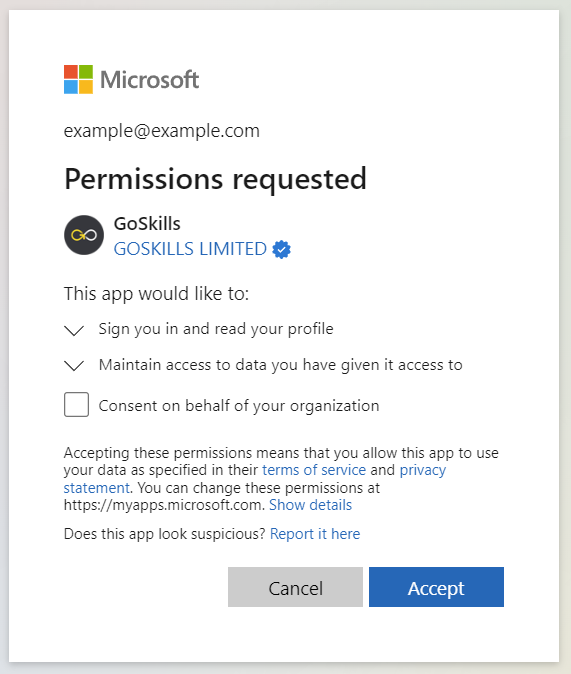
Administrators can just not complete the next step if they only wish to consent for their organization but do not want a GoSkills account.
If you are creating an account while signing in with Microsoft, you will be prompted to confirm your account:
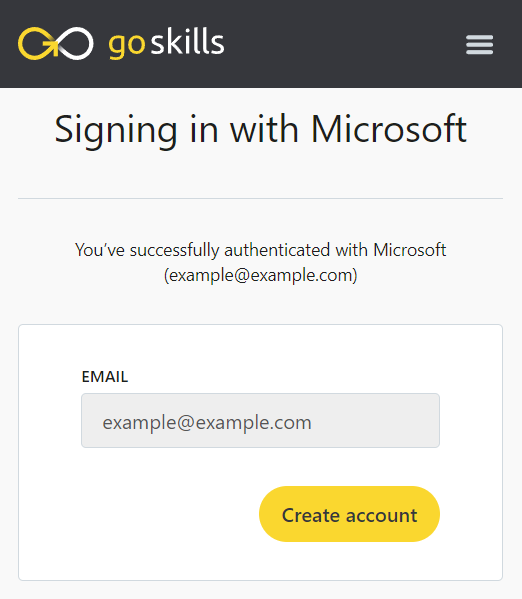
Further to SSO, GoSkills supports automatic provisioning of learners using your Microsoft Entra ID tenant (organizations only). Learn more on our SCIM 2.0 post.