Once you have created your team, you will want to add learners. Here are the steps for adding learners to a team.
Add learners to a team
- From the list of teams, select the team that you want to add your learners.
- This will open to your Team Dashboard where you can click on 'Learners' in the left-hand navigation.
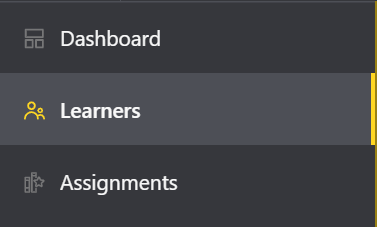
- You can also click on 'Manage learners' from the teams dashboard.
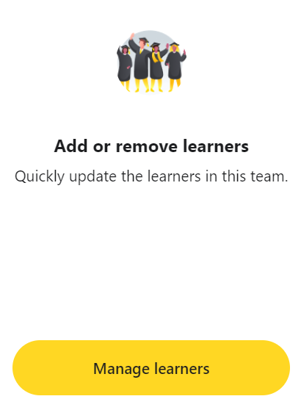
- From the learners page click 'Add learners' and choose to 'Select from a list', 'Share a link', 'Add by email' or 'Bulk upload'.
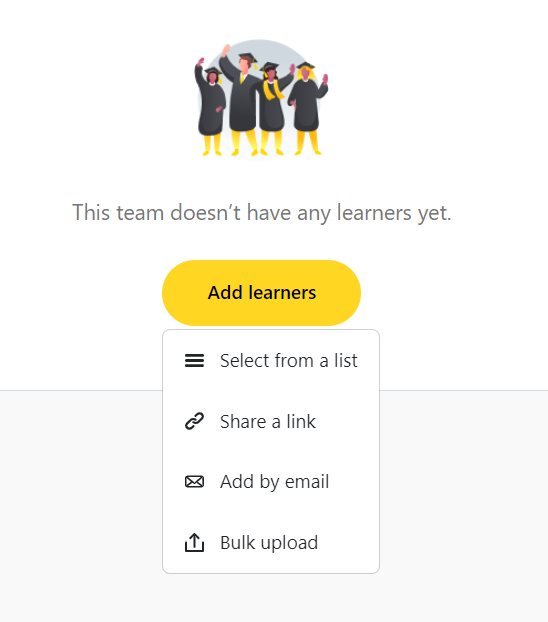
- 'Select from a list' will pull up a list of all learners in your organization and you can select the learners that should be added to the team.
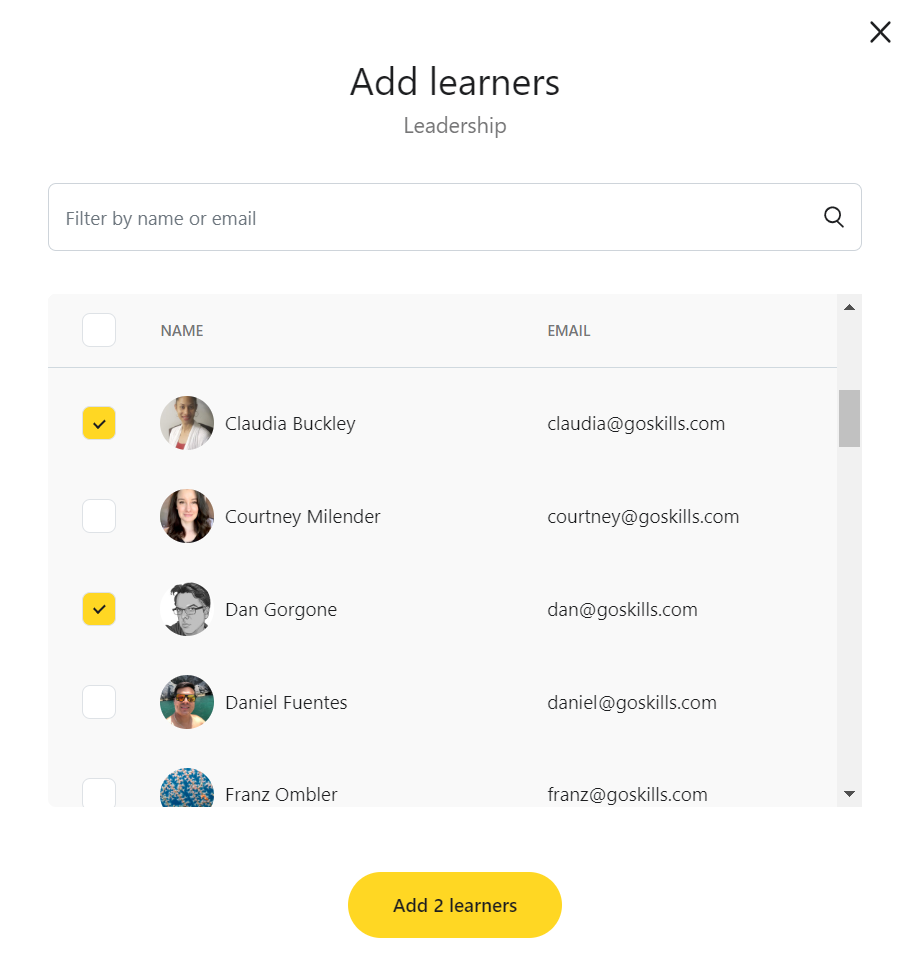
- 'Share a link' will generate a link that you can share with your learners. When they click on the link and create their account they will be added to your team. Be careful with this one. Anyone with the link will be able to sign up under your team.
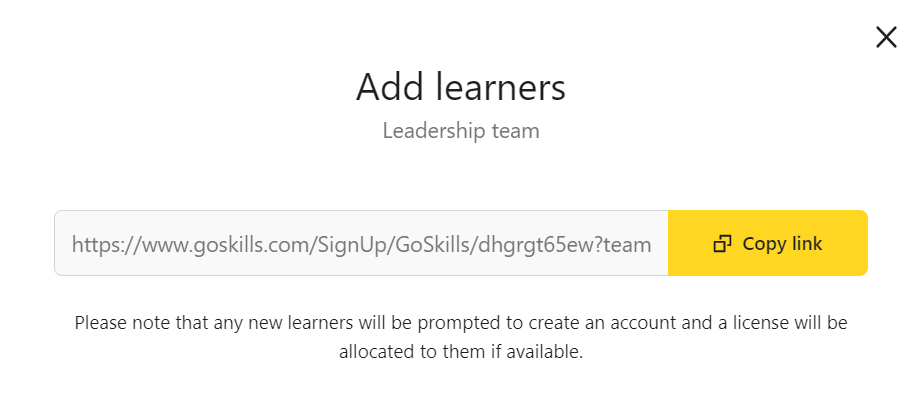
- 'Add by email' will allow you to enter in the email address of each individual learner that should be added to your team.
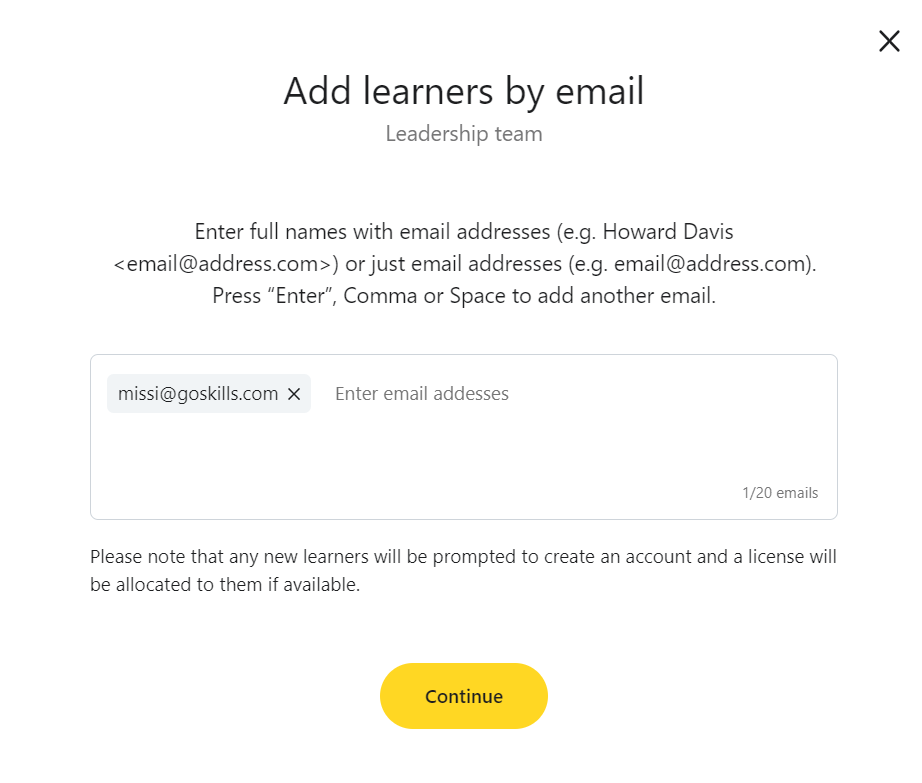
- 'Bulk upload' will allow you to create a csv file with at a minimum the email addresses of the learners that should be added to the team. When the file is uploaded the learners will be added to your team.
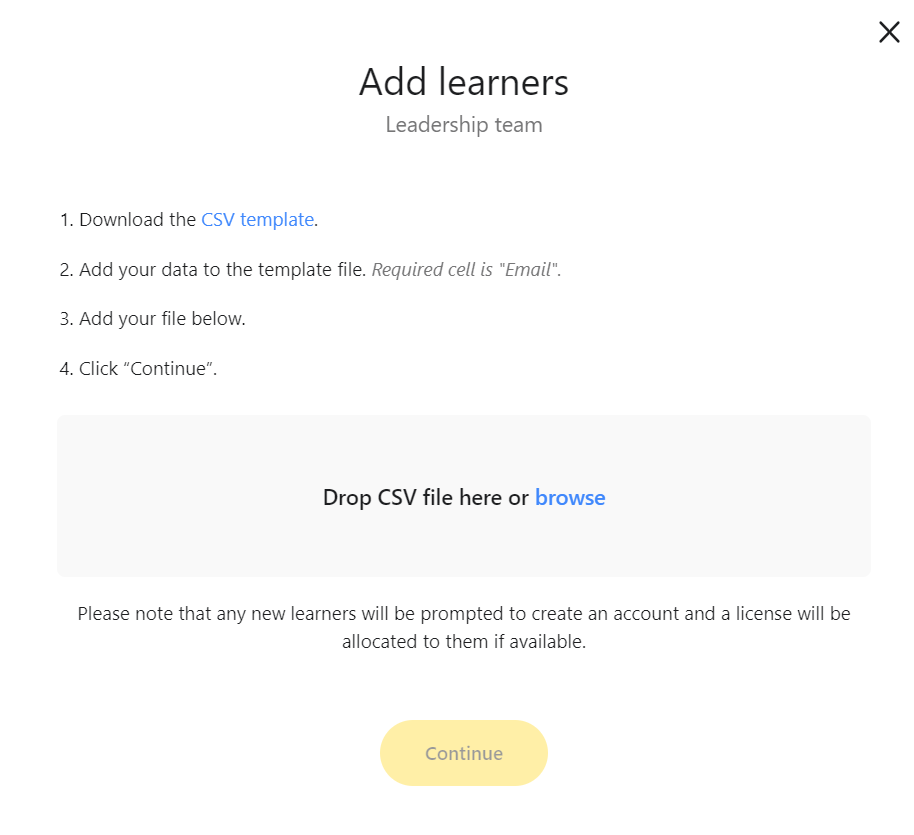
When using the 'Add by email' or 'Bulk upload' options any learners that are new to the organization will be sent an invite email that walks them through creating their account on GoSkills. If the learner is already part of the organization they will just be added to the team.
If you have any questions on how to add learners to a team, you can reach out to our support team at support@goskills.com.