If you would like to change the background image that your learners see when they log in to your organization's training on GoSkills, you can follow these steps below.
Change login page image
- To change your login page background image, select 'Personalization' on your admin dashboard.
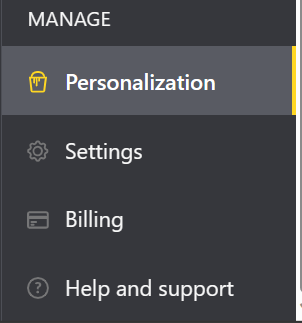
- Select 'Upload image' on the right-hand side of the Login page background image section.
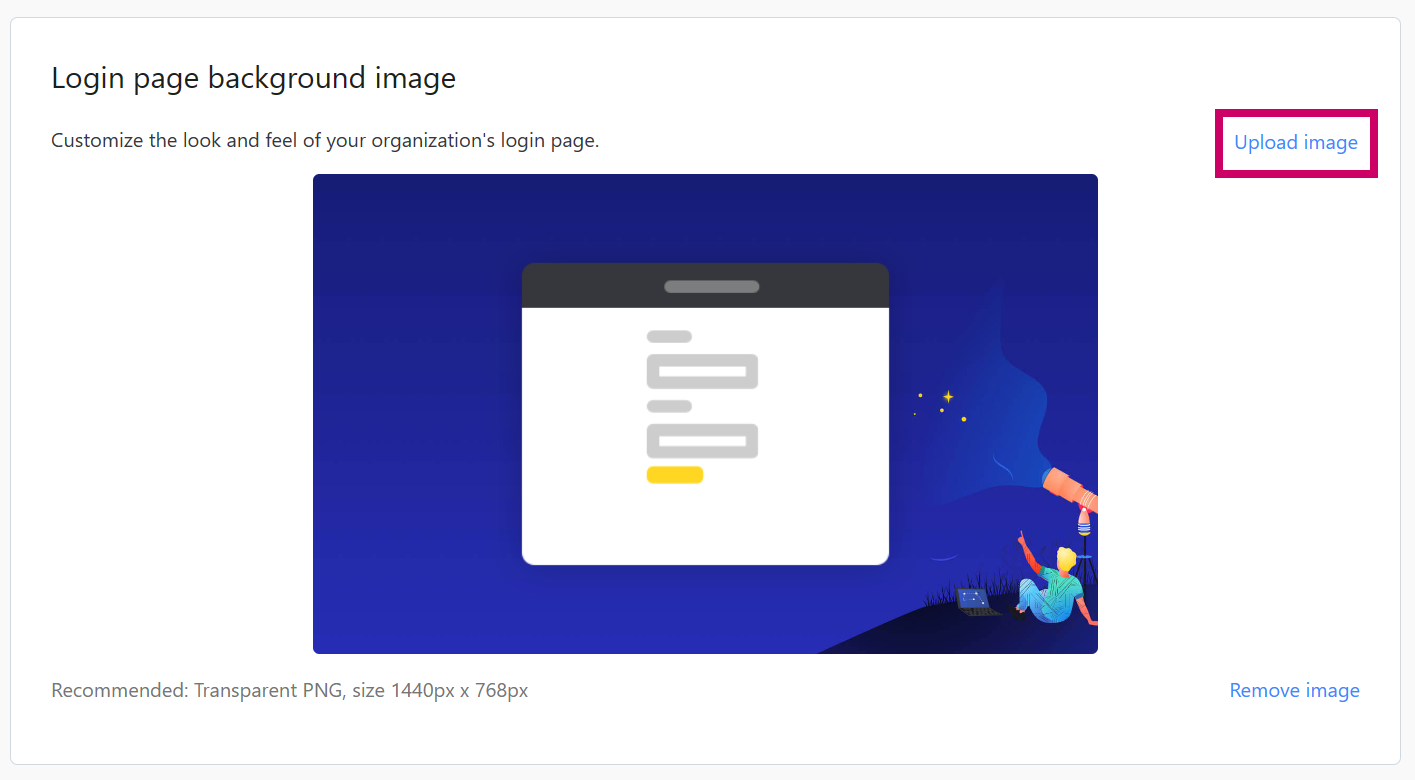
- At this point, you'll have the following options to choose from:
- Upload an image
- Select from gallery
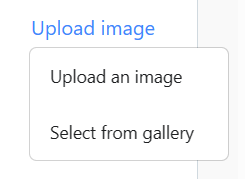
1) To upload an image:
- Select the custom background image you want to use from your computer's browser. GoSkills recommends using a Transparent PNG file, size 1440px x 768px.
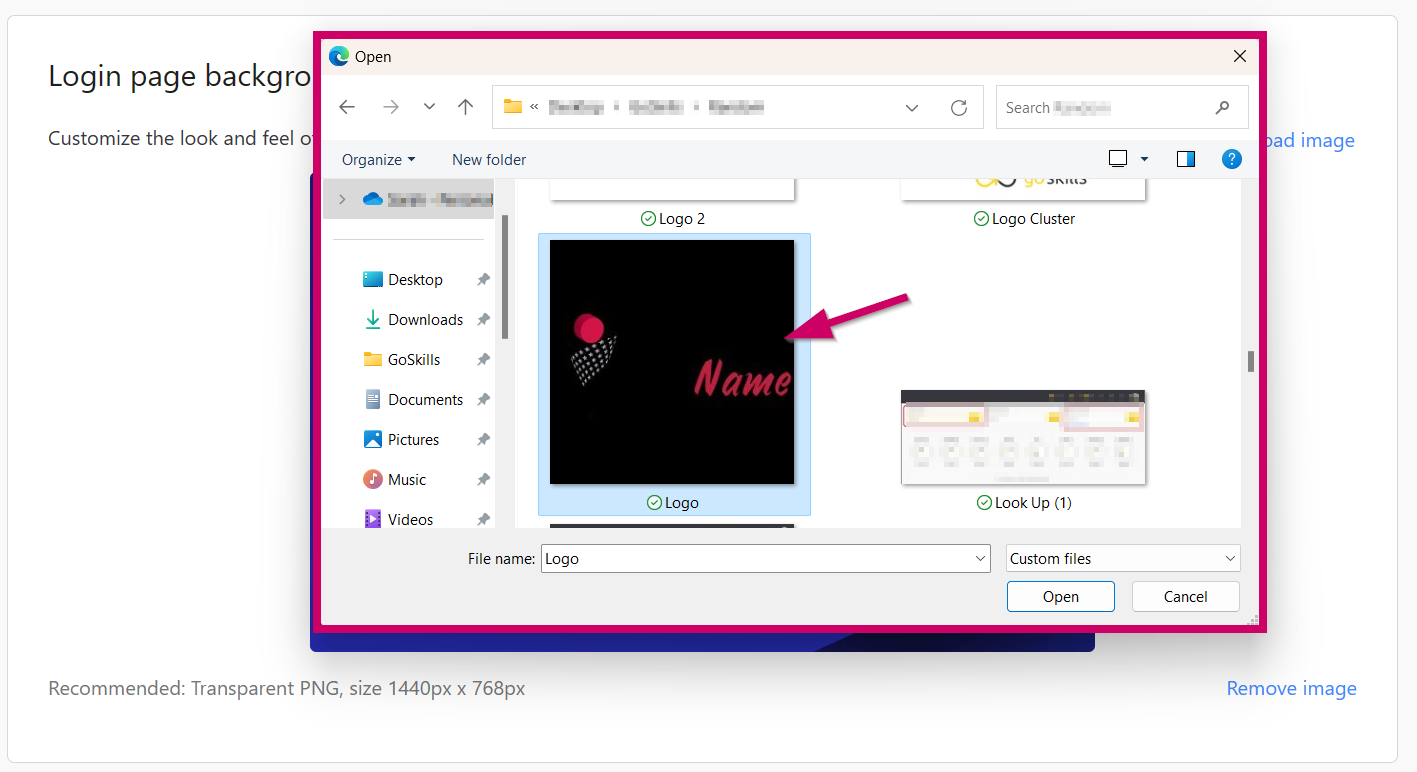
- Preview your custom background and select 'Save'. If you want to try another background, select 'Upload another image' to try again.
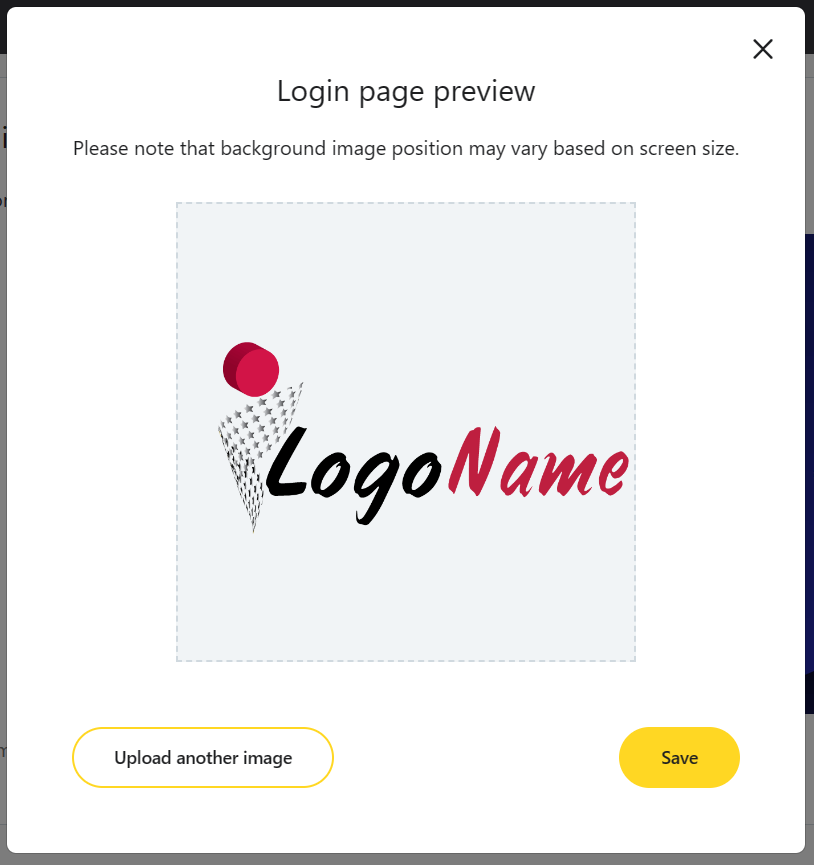
2) To select from gallery:
- Select the GoSkills provided background image you want to use.
- Select 'Save'.
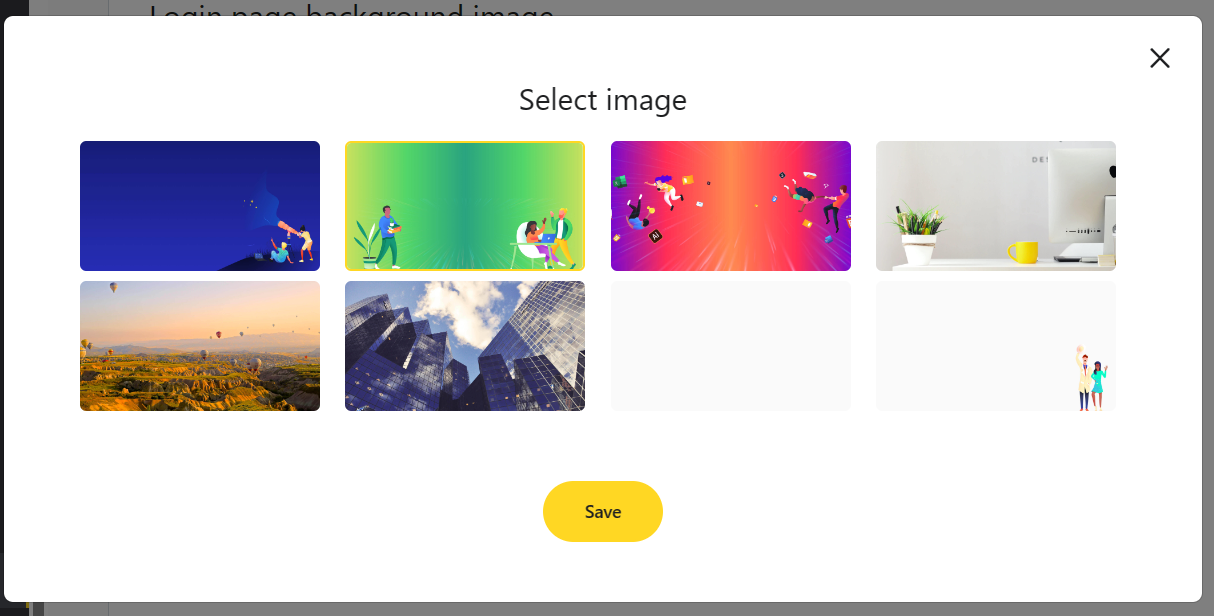
This will replace the default GoSkills login page image with your updated background image. Your learners and creators will also see this updated background image when they login to your organization's training on GoSkills.
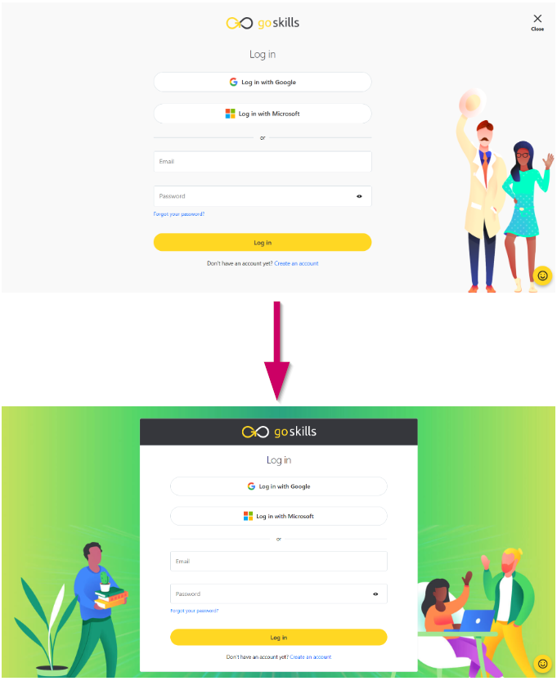
If you have any questions or need assistance with changing your login page image, please reach out to the support team at support@goskills.com.